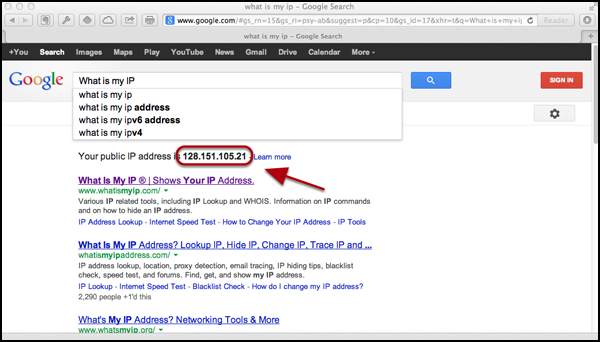How to change your IP address (6 ways, 5 are free)
Want to change your IP address? Whether you’re conscious about online security or trying to access blocked content from abroad, a new IP address is very useful. We explain, step-by-step 6 ways you can change your IP address online, 5 of which are free!
@pabischoff UPDATED: March 30, 2021
Most devices on the internet use IPv4 addresses to communicate, and the world is slowly adopting IPv4’s replacement, IPv6. Every device connected to the internet needs a unique IP address in order to connect and communicate with other devices online.
An IPv4 address looks like this:
123. 45. 67. 89
And an IPv6 address looks like this:
2001:0db8:85a3:0000:0000:8a2e:0370:7334
If you’re connected to wifi right now, you probably share a public IP address with everyone else connected to the same wifi network, but each device has its own local IP address. However, if you’re on a smartphone and using a mobile data connection, you might well have your very own public IP address.
When most people talk about changing their IP address, they’re referring to their public IPv4 address. This is the address seen and used by most websites, servers, online games, and other devices on the internet.
This article, however, will cover changing your IP address whether it be IPv4 or IPv6, public or private.
How to change your public IP address
Here are a few ways to change your public IP address(es):
1. Connect to a VPN to change your IP address
Short for Virtual Private Network, a VPN encrypts your internet connection and routes it through a server in a location of your choosing. Websites, online services, and other devices on the web will only see the VPN server’s IP address and not your real IP address.
VPNs are useful for torrenting, unblocking region-locked content like that from Netflix and BBC iPlayer, and bypassing censorship at schools, in offices, and in countries like China.
Most VPNs can easily hide your IPv4 address, but many VPNs can leak your IP address through various security vulnerabilities. Furthermore, not all VPNs hide your IPv6 address. Choose a VPN that either disables IPv6 or can prevent IPv6 leaks by default.
If you’re not sure how to set up a VPN just follow the simple steps below.
Here’s how to change your IP address with a VPN:
Sign up for a suitable VPN provider (we recommend NordVPN).
Download the appropriate VPN app for your device.
Open the VPN app and select a server, within your own country is fine although if you want to access a specific service make sure to choose a server in a country where it’s unblocked.
That’s it! You should now have a different IP address.
GET A 30 DAY FREE TRIAL OF NORDVPNNordVPN is offering a fully-featured risk-free 30-day trial if you sign up at this page. You can use the VPN rated #1 for privacy without any restrictions for a month. That’s more than enough time to try out its security features and see if it’s a good fit.
There are no hidden terms—just contact support within 30 days if you decide NordVPN isn’t right for you and you’ll get a full refund. Start your NordVPN trial here.
2. Use a proxy to change your IP address
Proxies work similarly to VPNs but with far less versatility and security. Your internet connection goes through a middleman server so that websites and other online resources see the proxy server’s IP address and not your own. Unlike VPNs, proxies often lack encryption, only affect certain apps, and can leak your IP address through other means.
A few different types of proxies can be used to change your IP address:
HTTP/S proxies – Usually either browser extensions or special websites that work like a browser within your browser. They only change the IP address on data sent to and from your browser, but do not affect other apps or even DNS traffic. If encryption is included, these are sometimes called SSL proxies.
SOCKS proxies – General purpose proxy servers that can be configured for specific apps including most web browsers. SOCKS5, the latest version, includes support for encryption.
SSH proxies – SSH proxies forward internet traffic from apps like your web browser through a Secure Shell (SSH) connection to a server, so your IP address is changed to that of the server. Although encryption is included, SSH is not a particularly fast protocol, and many websites and apps might not function properly when connected.
3. Use Tor to change your IP address for free
Tor, short for The Onion Router, is a volunteer-run anonymity network. The easiest way to get started with Tor is to download and install the Tor Browser, a barebones web browser that routes all web traffic through the Tor network. Tor encrypts your connection several times and then sends data through multiple nodes—servers operated by volunteer Tor supporters. Each node strips away one layer of encryption, and the sequence of nodes used changes every time you access a different website. This makes it nearly impossible to trace Tor traffic back to the source.
Websites will see the IP address of the last node in the chain, called the Exit Node.
Tor is free, but has its drawbacks. It’s relatively slow and only really suited for basic web browsing. Tor’s anonymity means it is often associated with illicit activity and the dark web, so even though it’s not illegal, using it might draw unwanted attention from your ISP and possibly even law enforcement. Those entities can’t see what you do while connected to Tor, but they can see that you are connected to Tor nodes.
4. Change IP addresses by unplugging your modem
You might be able to get a new IP address by unplugging your internet modem, waiting a few minutes, and then plugging it back in again. When this happens, you release your existing IP address so that your ISP can recycle it. When you reconnect, your ISP assigns you a new IP address.
This method isn’t guaranteed to work because your ISP might just give you the same IP address again. The longer you leave your modem unplugged, however, the higher the chance your IP address changes. If unplugging for a few minutes doesn’t get the job done, consider leaving it unplugged overnight.
Your ISP must use dynamic IP addresses in order for this to work. Most do.
5. Ask your ISP to change your IP address
Another option is to ask your ISP for a new IP address. Every ISP has different policies about how they handle such requests, so responses may vary. At minimum, you’ll need your account information and current IP address on hand.
Most ISPs use dynamic IP address systems, meaning IP addresses occasionally change and get recycled as devices connect and disconnect from the internet. With that in mind, note that your new IP address might not stay the same forever.
In some cases, you can request a static IP address from your ISP, though this might require paying an extra fee and/or going through an application process. Once provided with a static IP address, you can enter it into your device’s network settings. Static IP addresses never change unless you manually change them.
6. Change networks to get a different IP address
This might seem obvious, but you can get a different IP address by disconnecting from whatever network you’re currently connected to and connecting to a different one. You can switch to a different wifi network, for example, or switch from wifi to a mobile data connection if you’re on a smartphone.
Remember that public and open wifi hotspots are often prime hunting grounds for hackers. Try to stick with a wifi network that requires a password and is encrypted with WPA2.
How to change your private IP address
If you’re connected to a wifi router, then you probably share a public IP address with all the other devices connected to the same network. Each device, however, has its own private, or local IP address.
Changing your local IP address won’t really affect how your device communicates with other devices and servers over the internet, but there might be instances in which you need a different private IP address. These include troubleshooting a malfunctioning router or configuring how local devices, such as printers and IoT devices, function on your home network.
Renew your local IP address
If you’re connected to wifi or some other type of local network, you can change your private IP address from the router admin panel or from the device itself. I’ll show you how to do it on Windows and MacOS.
Here’s how to renew your IP address on Windows:
Search for the Command Prompt and right click it to Run as administrator
Enter ipconfig /release
Enter ipconfig /renew
You should now see a new local IP address.
Here’s how to renew your IP address on Mac:
Click the Apple menu and open System Preferences
Select Network
Highlight the network that you’re connected to in the left pane
Click Advanced…
Select the TCP/IP tab
Click Renew DHCP Lease
You Mac should now be assigned a new local IP address.
The process for changing local IP addresses on the router varies depending on your router manufacturer and firmware. You can usually access your router’s admin dashboard by opening a web browser and entering 192. 168. 0. 1 or 192. 1. 1 in the address bar.
Your ISP always knows your IP address
No matter what methods you use to change or hide an IP address, public IP addresses are always known by the internet service provider. This is inevitable because in order to connect to the internet at all, your ISP must assign you an IP address, and it must know what that IP address is in order to transmit communication and data from the internet to your device.
So even if you used one of the above methods to mask your IP address from websites, services, and other devices on the internet, your ISP is an exception that can see behind the mask.
Even if your ISP can identify you by your IP address, however, you can hide your online activity through encryption. A VPN or Tor will encrypt all data before it ever leaves your device, so even though your ISP can see that you are communicating, it cannot see the contents of those communications.
If you need an easy way to change your IP address to that of a different ISP, try switching between wifi and your smartphone’s mobile data connection. Chances are, your phone carrier and home internet use different ISPs.
How to change your IP address: 4 easy ways – CNET
Changing your IP address is easy, safe and legal.
Sarah Tew/CNET
Don’t worry. Changing your IP address is easy, even if you’ve never done it before. It’s also perfectly safe and — as long as you’re not using it to break other laws — it’s legal. Your computer and phone have several types of IP addresses (short for internet protocol, a unique series of numbers that identify your specific device with your online browsing), but we’ll focus on the type normally changed to protect your privacy as you browse, and those which make you appear like you’re in a different country. There are four simple ways to change your IP address in under 5 minutes. Jumping behind a proxy server or a VPN is the best way to not only temporarily change your IP address, but also protect your privacy. If you just want to change your IP address without the additional privacy boost, you can either enter your preferred IP manually, or you can just force your device to retrieve a new one automatically. Read more: Best VPN service of 2021 Keep in mind, changing your IP address will temporarily disrupt whatever internet-connected services or programs you’re using on your device. There’s no harm done, but it’s going to have the same effect as if you’d momentarily lost your Wi-Fi. Your Spotify might hiccup. Media streaming services will have a momentary brain freeze. If you’re sending or receiving files, you may need to start over. And you might have to log back in to whatever secure site you’re currently using. If you’re tooling around with IP address changes, you might have some other questions. Here are two of the most common questions I’ve been asked.
Now playing:
Watch this:
Which VPN should you pick?
4:28
Why should I consider changing my IP address?
Routinely changing your external, or public IP address, can help you improve your overall security and browsing privacy. There are other reasons, too. If you’ve just installed a new home router, you may need to reconfigure your network with a quick IP change. One common problem among home routers is that they sometimes give devices the wrong IP address, so changing your IP manually can solve those glitches. If you want to access a country’s catalog of streaming media services when you’re outside of that country for whatever reason, changing your IP to one based in the right country can get you the catalog you’re looking for. Likewise, if you’re a gamer looking to lower your lag, changing your IP via a gaming proxy server can help improve performance. One neat tech trick for second-language learners is to use an IP address based in another country to generate search results and local publications written in the local language.
Is it even legal to change your IP address?
Yes, it’s legal to change your IP address in the US. People change their IP addresses routinely when facing direct attacks on their online security, when testing a website before it goes live, or when they simply prefer to protect their privacy. Obviously, this FAQ is in no way offering legal advice and you should consult a licensed attorney for specific questions, but the legal boundaries on IP address changes usually start with what you change your IP to, and what you do with that new IP address. If you’ve changed your IP to impersonate an individual or a business — often called IP spoofing — you could be running afoul of the US Computer Fraud and Abuse Act. You might also run into trouble if you’re changing your IP address to access a website you’ve been banned from. IP spoofing is also a tool used by some cybercriminals to perform a handful of well-known attacks, most commonly those related to identity theft and those aimed at crippling websites with organized distributed denial of service bombardment.
Option 1: Change your IP address with a VPN or proxy server You can use a VPN to change your IP address.
When you use any of the virtual private networks we’ve reviewed in our directory, the service will automatically make you appear as though you have a different IP address originating from whatever country you select. Literally just open your VPN app and connect to any city other than your current one — in less than 30 seconds, you’ve changed your IP so it appears to be from wherever you chose. Browser-based VPNs and proxies are much more lightweight than standalone VPN apps. There are some key privacy differences that I’ve detailed elsewhere, but when you use a proxy, it also changes your visible IP address. Chrome, Firefox and Brave Browser all have their own versions of proxies and browser-based VPNs that you can try for yourself. Setting up a VPN on your iPhone or Android device is as easy as installing any other app on your phone, and I’ve got a step-by-step guide in case you’d like to see how to do it. If you’re gaming from a console, I’ve also got a quick walkthrough for you on setting up a VPN on an Xbox along with a list of the ones that performed best in my tests. If you’ve never toyed with VPNs but are considering one, I’ve got the Cliff’s Notes version of how to pick the right one, which you might find helpful. Whatever you do, just avoid free VPNs. Seriously not worth the malware risk. Instead, pivot to the cheapest ones that I’ve test-driven for you. Option 2: Change your IP address by unplugging the router Changing your IP address is as easy as unplugging your router.
Ry Crist/CNET
The easiest and quickest way to get a new IP address is to see what your IP address is via an IP-checking site, then walk over to your router and unplug it for at least five minutes. It may take several minutes longer, depending on how long your ISP normally takes to renew IP addresses in general. Once you plug it back in, refresh the website to make sure your IP address has changed. Essentially, what you’re trying to do is make the IP-assigning part of your router “forget” your device so that it treats your device like a newcomer and gives it a new address. This isn’t foolproof, however. Sometimes it takes multiple tries, and in some cases you may have to leave the router off overnight. If you have a router that’s separate from your modem (most are a combination device these days) you may need to unplug the modem and router, leave them off for 5 minutes or so, then first power the modem on, followed by the router. But getting off the couch is overrated. Option 3: Automatically update your IP address on Mac, iOS, Windows and Android Changing your IP address will better protect your browsing.
Patrick Holland/CNET
Here’s how to do this on Mac, iOS, Windows and Android: MacOS: Click your Apple icon in the top left corner of your screen, and click System Preferences then Network then Advanced. At the top of the next screen, click TCP/IP, then click the Renew DHCP Lease button on the right side of the window. iOS: Go to Settings, tap Network and choose the wireless network you’re currently on. Under the IPv4 address section, tap Configure IP then Automatic. Windows 10: Press the Win+R keys at the same time. This opens the Run box dialog. Type cmd, then hit Enter on your keyboard. This opens the command prompt. For those who’ve never seen a Windows command prompt before: This is the part where you will either be immediately terrified something is about to get broken, or you will suddenly feel like you’re about to do something extremely cool. Do not panic; neither of those things is going to happen. The magic black box has that effect on everyone their first time. Type ipconfig /release (including the space) into the command prompt and hit Enter. Some text will zoom by. When it stops, type ipconfig /renew and hit Enter again. Then close your command prompt. You’re done. Android: Go to Settings, tap Connections then tap Wi-Fi. From here, tap on the network you’re currently connected to. Tap the gear-shaped icon to the right of the network. Your IP address will be displayed here, but go to the bottom of the screen and — after making sure you’ve got your Wi-Fi password handy — tap Forget (it’s the trash icon in the bottom-right corner). Your phone will forget the Wi-Fi network and be disconnected. Just reconnect to your network, and you should be issued a new IP address.
Top 5 reasons to use a VPN
2:42
Option 4: Manually change your IP address Here’s what to do if you’ve already got a new IP address that you know you want to use. MacOS: Go to System Preferences and click Network. Click Network Connection, then click Configure IPv4. Select Manually and type in whatever IP you’ve chosen. iOS: Go to Settings, tap Wi-Fi, then Network. Under the IPv4 address section, tap Configure IP. Manually type in whatever IP address you’re trying to use. Windows: Make sure you’re working from your Administrator account and click Start, then go to Control Panel. From here, click Network Connection, and then click on your local area connection. Next, click Properties, then click TCP/IP. From here, you can type your new IP address in manually. Your IP address will be displayed here, but go to the bottom of the screen and tap Advanced, then tap IP Settings. Select Static. The next screen will let you manually type in whatever IP address you’ve chosen. For more, check out everything to know about the Tor browser, three browser-based VPNs to try, and the browser privacy settings you should change right away.
Learn smart gadget and internet tips and tricks with our entertaining and ingenious how-tos.
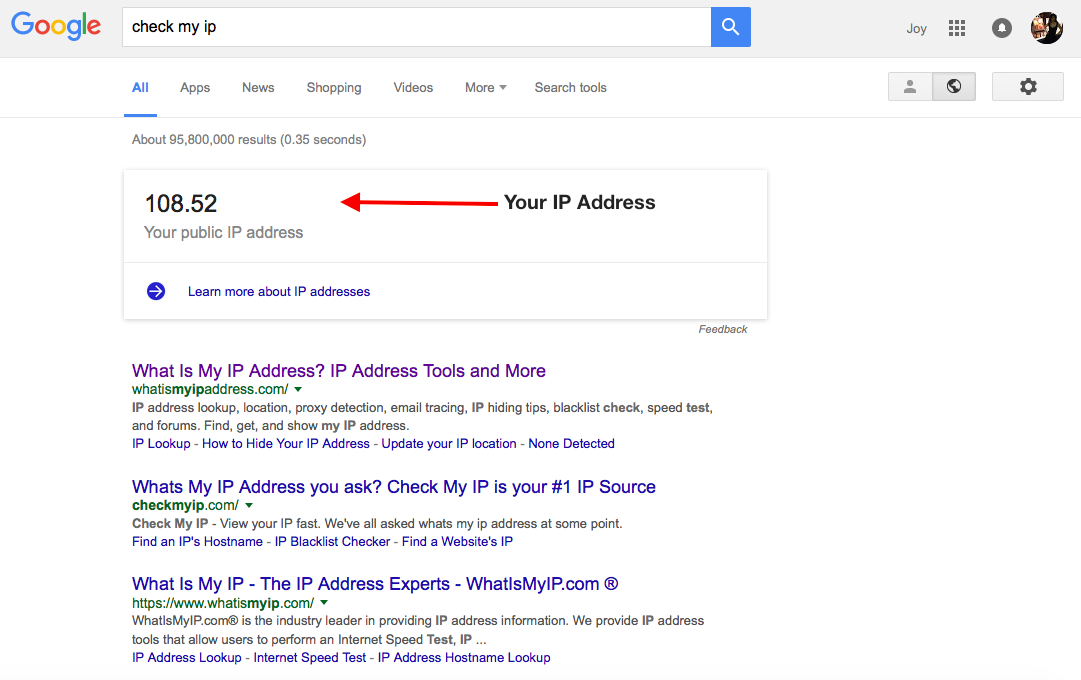
What does a VPN hide? | NortonLifeLock
A virtual private network (VPN) can hide a user’s internal protocol address (IP address) and block their location and browser history, allowing them to share and receive information on public internet networks more privately.
Whether you’re searching something online or communicating via social media, you’re leaving digital footprints in the form of your browsing history, cookies, and cached data.
Your Internet Service Provider (ISP), the government, and other third parties can track what you search, visit, and download.
Even if you use a private browsing mode, your IP address can still be collected.
When you download and enable a VPN prior to browsing, a VPN can offer online privacy and increased security by helping hide your online identity and encrypting your traffic. Hackers and third parties will only be able to see the IP address of the remote VPN. This prevents them from accessing your location, browser history, or the personal information you may have sent or received during that browsing session.
Here are the seven main things that a VPN hides:
1. Search History
You can clear your cookies and search history from your browser. But chances are your ISP has recorded the websites that you’ve visited. VPNs can hide your search history and other browsing activity, like search terms, links clicked, and websites visited, as well as masking your IP address.
Try Norton 360 FREE 30-Day Trial* – Includes Norton Secure VPN
30 days of FREE* comprehensive antivirus, device security and online privacy with Norton Secure VPN.
Join today. Cancel anytime.
*Terms Apply
Can you truly remove your search history?
No. You’re removing the file references from your directories, but your operating system won’t simultaneously erase this data. It only moves the information to a special area on your Mac or PC’s hard drive.
If you use a VPN each time you browse, third parties will only be able to see the IP address of the remote VPN. This disables them from pinpointing your location, ISP and, potentially, other personal information.
2. IP Address
Your IP address identifies your device on the Internet or a local network. It’s the key data that connects you to your location, ISP, and web search history.
IP addresses can share sensitive information about you that includes your physical location such as your city, state, ZIP code, and country. It can trace back to your home ISP, which could reveal your name, home address, phone number, and credit card numbers.
Instead of sending information directly from your IP address, the VPN server’s IP address is associated with your activity.
For example, if your VPN service provider has servers around the world, you could appear to be connecting to the internet from a different country.
3. Medical Diagnosis and Health Conditions
Medical providers often operate through private client portals. The Health Insurance Portability and Accountability Act (HIPAA) has set standards in the exchange of protected health information (PHI). This is the diagnosis, procedures, and counsel between doctors, clients and medical facilities.
HIPPA requires healthcare facilities to operate on private networks. These secured portals encrypt your medical information from outside parties. VPN networks allow medical professionals and patients to safely access confidential medical information untampered.
4. Travel accommodations
Travel and airline websites associate the information that you’re researching with your IP address. When you visit online travel booking websites multiple times to find better deals, a cookie has likely already locked into a price.
A cookie is data sent from a user’s computer to a website. They can identify your past travel searches, online profiles, all the way to your home address. Any action like clicking on a link can trigger an “event. ” Marketers use analytics tracking tools to track website traffic and user behavior. It only takes a short amount of time for advertisers to bombard you with retargeting ads.
VPNs can block tracking technologies, allowing you to search travel websites anonymously and avoiding advertisers altogether.
5. Geolocation
We already mentioned that your IP address can identify your geolocation. Browsers and websites use this information to map web traffic from different cities, states, and countries.
For example, when you use Google Maps, you must enable your phone to detect your location. Websites use the same technology.
One side benefit of using a VPN is known as geo-spoofing. This means a VPN “fools” websites and other online services into thinking you’re in one location when you’re really in another.
This could provide access to geo-restricted services or help save money while doing online shopping. But remember to always check your service agreement rules and observe government laws and regulations.
6. Personally identifiable material
A VPN can hide your online identity by masking your IP address. It encrypts your location and the data you send and receive, helping protect your personal identifiable information (PII). This data can come in the form of your bank information, as well as Social Security and driver’s license numbers. If a hacker gains access to your computer, your PII is could be vulnerable via audio files, messages, and passwords.
Even secure websites can become vulnerable to cyber-attacks. Using a VPN network can increase your protection when you go online, from hackers and cyber thieves.
7. Torrenting
BitTorrents (torrents) are metadata files and folders that are shared and downloaded between users on a network. This gives users access to movies, music, and other forms of media content.
Though torrenting isn’t illegal, downloading copyrighted material like movies or songs is a violation. Since your ISP can track your activity, so can the government. Using a torrenting service without a VPN can sometimes lead to warning letters or even hefty fines from the government.
Even if performed legally, torrenting can be dangerous. Downloading unknown files can result in you downloading malware. These viruses can infect your computer and corrupt your files. VPNs can prevent online peers from seeing your IP address, which could help prevent hackers from singling you out.
How to choose a VPN
When choosing a VPN, consider your needs for the device. User-friendliness, speed, secure encryption, and price are all important factors to examine. You also want reliable customer service, should anything out of the ordinary occur.
Consider using a secure VPN network that provides powerful protection and is capable of connecting other devices in your home. Research online reviews, but be careful of sites that promote affiliate websites. You can also talk to your tech-savvy friends and get their insight on recommended products.
Most importantly, when purchasing a VPN, it’s best to buy from a software company that you trust. So, no matter where you are, you can search the internet knowing that your connections are safer.
Editorial note: Our articles provide educational information for you. NortonLifeLock offerings may not cover or protect against every type of crime, fraud, or threat we write about. Our goal is to increase awareness about cyber safety. Please review complete Terms during enrollment or setup. Remember that no one can prevent all identity theft or cybercrime, and that LifeLock does not monitor all transactions at all businesses.
Copyright © 2021 NortonLifeLock Inc. All rights reserved. NortonLifeLock, the NortonLifeLock Logo, the Checkmark Logo, Norton, LifeLock, and the LockMan Logo are trademarks or registered trademarks of NortonLifeLock Inc. or its affiliates in the United States and other countries. Firefox is a trademark of Mozilla Foundation. Android, Google Chrome, Google Play and the Google Play logo are trademarks of Google, LLC. Mac, iPhone, iPad, Apple and the Apple logo are trademarks of Apple Inc., registered in the U. S. and other countries. App Store is a service mark of Apple Inc. Alexa and all related logos are trademarks of, Inc. or its affiliates. Microsoft and the Window logo are trademarks of Microsoft Corporation in the U. The Android robot is reproduced or modified from work created and shared by Google and used according to terms described in the Creative Commons 3. 0 Attribution License. Other names may be trademarks of their respective owners.
No one can prevent all identity theft or cybercrime. Not all products, services and features are available on all devices or operating systems. System requirement information on
*Important Subscription, Pricing and Offer Details:
The price quoted today may include an introductory offer. After that, your membership will automatically renew and be billed at the applicable monthly or annual renewal price found here.
You can cancel your subscription at or by contacting Member Services & Support. For more details, please visit the Refund Policy.
Your subscription may include product, service and /or protection updates and features may be added, modified or removed subject to the acceptance of the Customer Agreement.
The number of supported devices allowed under your plan are primarily for personal or household use only. Not for commercial use. If you have issues adding a device, please contact Member Services & Support.
§ Dark Web Monitoring in Norton 360 plans defaults to monitor your email address only. Please login to the portal to review if you can add additional information for monitoring purposes.
Frequently Asked Questions about change my ip browser
Does changing your browser change your IP address?
HTTP/S proxies – Usually either browser extensions or special websites that work like a browser within your browser. They only change the IP address on data sent to and from your browser, but do not affect other apps or even DNS traffic.Mar 30, 2021
Is changing your IP illegal?
Is it even legal to change your IP address? Yes, it’s legal to change your IP address in the US. People change their IP addresses routinely when facing direct attacks on their online security, when testing a website before it goes live, or when they simply prefer to protect their privacy.Jul 18, 2021
Does a browser VPN change your IP?
A VPN can hide your online identity by masking your IP address. It encrypts your location and the data you send and receive, helping protect your personal identifiable information (PII).