How To Check the Proxy Server Settings on Your Computer
If you feel your Internet connection is slower than what it should be or you notice that certain websites get blocked while browsing, it could be because all your Internet traffic is going through a proxy server.
A proxy server is basically just another computer that sits between you and your ISP. It’s usually configured in corporate environments to filter web traffic going to and from employee computers. In this article, I’ll show you how you can check your proxy settings to see if your computer is indeed using a proxy server or not.
In most cases, you won’t actually be able to turn off the proxy server, since it is controlled by an administrator. However, there are times when personal computers accidentally or maliciously get set to use a proxy server.
Check Proxy Settings in Windows
In Windows, most browsers will use the proxy settings that are set on the computer. Each browser has a settings page to adjust proxy settings, but they normally just link to the settings dialog in Windows itself.
In Windows 10, there are two ways to go about changing the settings: via the Settings app or via the traditional Control Panel. I’ll mention both methods here because the Control Panel method is what you’ll need to use for Windows 7, 8 or Windows Vista.
Windows 10 Settings App
Click on Start and then click on the gear icon (Settings) at the far left. In Settings, click on Network & Internet.
In the left-hand pane, click on Proxy at the very bottom.
Here you have all the settings that are related to setting up a proxy in Windows. It’s basically split into two configurations: either Automatic or Manual proxy setup. In 99% of the cases, everything should be set to Off. If anything is turned on, your web traffic could be going through a proxy.
Control Panel
If you’re using an older version of Windows or if you just like the old way, you can edit the same settings via the Control Panel. Note that whichever way you choose to edit the settings, there are only one set of proxy settings in Windows.
Once you open Control Panel, just click on Internet Options.
In the Internet Options dialog, go ahead and click on the Connections tab and then click on LAN settings at the bottom.
Here you will see all the same settings as in the Settings app shown above. Anything you configure here will show up there and vice versa.
Check Proxy Settings in Mac OS X
If you are using a Mac with OS X, then the procedure is similar. You have to change the proxy settings in System Preferences as this is where most browsers check automatically.
Open System Preferences and click on Network. On the left-hand side, make sure to select the connected or active network connection. You can have different proxy settings for each type of network connection.
At the bottom, click on the Advanced button. Click on the Proxies tab and you’ll see a bunch of different protocols you can configure.
For example, if you click on Web Proxy (HTTP), you’ll be able to enter the proxy server IP address, port number, username and password.
Check Proxy Settings in Linux
In Linux, it really depends on what distribution you are running. Mostly, though, it’s going to be some version of KDE or GNOME. For example, in Linux Mint Cinnamon, which is based heavily on GNOME, you would click on the button and then click on System Settings.
Next, you would scroll down to Hardware and then click on Networking.
Finally, if you click on Network Proxy, you can choose from Automatic or Manual.
This is pretty much the same procedure for Ubuntu also, which uses Unity and GNOME. It’ll be different if you are using a different desktop environment. If you have any questions, feel free to comment. Enjoy!

How Do I Find My Proxy Server Address? | Techwalla
Check your setting for your proxy server address.
Image Credit: eclipse_images/E+/GettyImages
When you use a proxy server, you benefit from increased privacy because it hides your real internet protocol address and offers options to filter content and access websites that might otherwise have location restrictions. You might need to find your proxy server address if you have a networking problem to troubleshoot or if you need to write down the address to configure a new device. You can access your computer’s network settings to get this information, check your browser settings, or use proxy server detection tools online.
Check Your Operating System Settings
To check the proxy server you configured for applications to use systemwide, go to your computer’s general network settings. The processes include:
Mac: Either select Open Network Preferences from the Wi-Fi menu on the top of your screen or open System Preferences and select Network to get to the same window. After you select your network from the left pane, select Advanced. Choose the Proxies tab to see options for various proxies you might use. Selecting one of the options shows the proxy server address if you set it.
Windows: Run a search and open Internet Options and select the Connections tab in that window. Clicking LAN Settings shows your proxy server address and more details about your current network configuration.
Check Your Computer’s Browser Configuration
You can also find your proxy address by checking your computer’s browser configuration. However, note that the proxy server address configured for your browser may differ from your systemwide proxy used for other applications. This happens if you manually configure your browser to use a different proxy address.
Microsoft Edge: Click the Edge menu icon. Select Settings and choose Advanced. Then, select the Open Proxy Settings button to display a screen that shows your proxy setup with address and port.
Google Chrome: Click the Chrome menu icon. Choose Settings and select the Advanced option. Clicking System displays an option on the right to display your operating system’s proxy settings.
Mozilla Firefox: Open the Firefox menu and go to the Preferences option. Scroll down to the bottom of the window and select Settings to bring up detailed proxy information.
Apple Safari: Access the Safari menu. Select Preferences and go to the Advanced tab. Go to the Proxies section and select Change Settings to see the Mac’s proxy settings.
Use Proxy Server Address Detectors
If you’d rather not go through the steps to find your proxy server address through your operating system’s settings or browser configuration, you can find websites that attempt to detect whether you’re using a proxy server. These sites usually show a disclaimer that some proxies may go undetected. These online tools include:
This website automatically shows your computer’s public IP address, which should be your proxy server address if it’s properly configured. You can also click the Proxy Check button to find out whether browsers detect that address as an actual proxy.
Going to this site shows your IP address, which should be your proxy, along with your location and internet service provider name. Access the Tools menu to select the Proxy Check option that works like the one at
Visiting this website automatically runs a basic proxy check that grabs information from your browser’s request to detect if you have a proxy configured. If so, you see an alert at the top showing that the site detected a proxy along with the proxy server address and details such as the proxy’s location and your browser type. You can also choose the Advanced Check button at the top of the page to run a detailed series of tests that can better detect a proxy server.
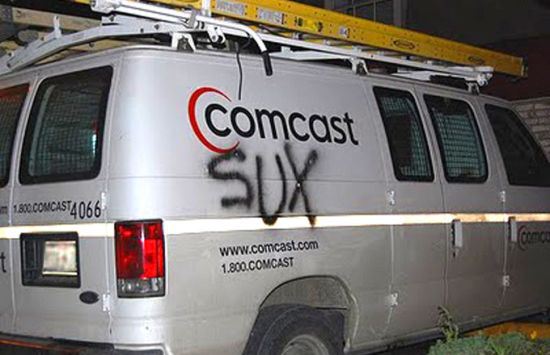
Configure a Proxy Server – Endicia
Configure a Proxy Server
A proxy is a server that acts as an intermediary between a protected Local Area Network (firewall) and the Internet. Some home networks, corporate intranets, and Internet Service Providers (ISPs) use proxy servers. The proxy server ensures that all data transmission between the Internet and a user on the LAN is authorized.
If you are behind a firewall, you can use the advanced preferences to customize your access. You can choose from the following:
Use the proxy server settings in Windows Internet Options
Bypass the proxy server settings in Windows Internet Options
Configure the proxy server settings
Before you configure a proxy server, obtain the host name and port number of your proxy server. If you do not know the host name or port number of your proxy server, ask your firewall administrator.
Steps
Select Account > Preferences.
Click the Advanced button.
The Advanced Settings dialog box appears.
Select the Use these proxy server settings option.
Enter your proxy Server Address.
The proxy server address can be the server’s name or IP address.
Enter the Port number.
Typically, this number is 8080.
Enter your User Name, if required.
Enter your Password, if required.
Click OK twice to save the proxy preference settings.
Copyright © 2016 Endicia. All Rights Reserved.
Frequently Asked Questions about internet proxy server settings
What are proxy settings for Internet?
A proxy server is basically just another computer that sits between you and your ISP. It’s usually configured in corporate environments to filter web traffic going to and from employee computers.Oct 2, 2017
How do I setup a proxy server?
Here’s how to set a proxy manually in Windows 10:Open Settings.Click Network & Internet. … Click Proxy. … In the Manual Proxy Setup section, set the Use a Proxy Server switch to On.In the Address field, type the IP address.In the Port field, type the port.Click Save; then close the Settings window.
What is my Internet proxy server?
Check Your Operating System Settings Selecting one of the options shows the proxy server address if you set it. Windows: Run a search and open Internet Options and select the Connections tab in that window. Clicking LAN Settings shows your proxy server address and more details about your current network configuration.May 17, 2020

