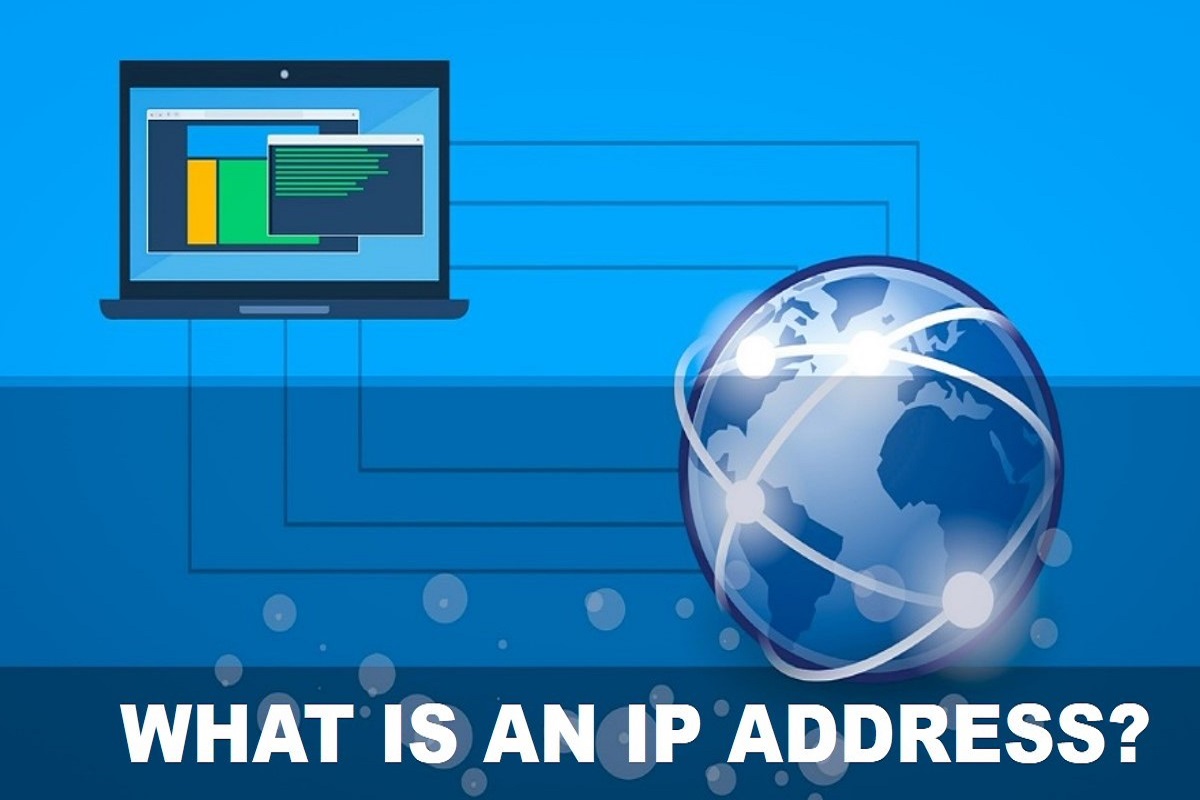Texas – IP Addresses by State
My IP Address
IP List
Domain List
Tools
NETWORK TOOLS
Domain name DNS records checker
Domain to IP address lookup tool
IP address to hostname lookup (reverse DNS check)
Check website HTTP headers
IPv4 TRANSLATORS
IPv4 address CIDR to IP range converter
IPv4 address range to CIDR list converter
Check if IPv4 address is in the specified subnet
Convert an IPv4 to decimal form
Convert an IPv4 decimal to IP address
Normalize an IPv4 address (compress IP)
Expand an IPv4 address (uncompress IP)
IPv6 TRANSLATORS
IPv6 address CIDR to IP range converter
IPv6 address range to CIDR list converter
Check if IPv6 address is in the specified subnet
Convert an IPv6 to decimal form
Convert an IPv6 decimal to IP address
Normalize an IPv6 address (compress IP)
Expand an IPv6 address (uncompress IP)
DATA TRANSLATORS
USER AGENT string decoder
Website Visitor Data Tracker
REFERENCE DATA
Referrer spam list check tool
IPv4 Range (IP list)
Login
COPY & PASTE html code for this report
To link to this report from your website or blog, copy and paste this html code into your web page
Direct URL for the report
This simple url can be used for refering to this report in emails and printed media

Inside Secrets About IP Address Geolocation
Should you worry about being tracked?
We’re all familiar with the cartoon, “Where’s Waldo? ” As you know, it’s not always easy to find the character in the red and white striped shirt, glasses and ski cap.
Using top-tier geolocation, authorities can track down Waldo the instant he’s online.
It’s about the same with Waldo’s IP address (even if it is fictional). If he sent you an email with a picture of himself buried in a crowd, you might find him in the picture…but how would you know where he’s geographically located?
Impossible, right?
No. Not as impossible as you might think.
Geolocation lookup.
Through a useful Internet tool called IP geolocation lookup, you can track an IP address close to someone’s exact location, if they’re communicating with you through the Internet…and if you want or need to know where they really are.
You can get pretty close, depending on a variety of factors, to finding the physical location of someone’s IP address (if you can capture it).
Need proof? Let’s see where you are, in real time, right now.
Where are you?
Go to our IP Lookup (which is an IP location finder or tracker) to see where you show up on the map. If you allow your browser to update your location (when it asks you) the geolocation accuracy gets even better.
You can get a good idea of the where someone is emailing you from using a geolocation tool, like the one right on our site (see IP Lookup). And that, for the most part, should be good enough. It will not give you anyone’s name and address, but it’s not supposed to. That would be a violation of their privacy… and a little too creepy.
But you’d be surprised at how close geolocation can sometimes “zoom in” on you.
Zeroing In
When you came to the website, you saw that your IP address was conveniently displayed on the home page. And you also saw—maybe surprisingly—that other information was displayed, such as your:
Country
Region
City
ZIP code
Longitude and latitude
Whoa! Where did that come from?
It came from the IP address geolocation service used to look at the IP address of wherever you were when you visited our site.
“Based on his IP address, we know
he’s within 2 miles. ”
The IP address you saw could be your home computer’s IP address, or the one at the local coffee shop or airport. It all depends on where you are.
Are you feeling creeped out? You don’t have to be.
Learning more about the Internet
You can also look at this as a way to get educated on the power of the Internet and the tools that you (and others) can use to keep safe. (Read our section on Change IP Address and Hide IP Address. ) After all, your name, street address, nickname or favorite color were not revealed. Chances are, your location was, at best, some five or six miles away from your home.
And does anybody care where you are? No, not unless you’re Waldo.
Still, even when not pinpoint accurate, geolocation usually puts a computer user in a nearby town or area, which may be good enough for the person who wants to know where the curious email they received was actually sent from. Check out Trace Email.
Super geolocation accuracy drills down to your Zip Code, and sometimes even down to your kitchen window.
And that person might be you. In other words, you may want to find the IP address of someone who emails you, run it through a high accuracy geolocation service and get closer to zeroing on their location. Maybe not the exact location of their IP address, but with great accuracy.
And that means you can locate Waldo and even direct him to the nearest mall to get a new shirt.
Get hidden now. »» I want to hide my IP
How Geolocation Works
Geolocation Database Providers
Update your geolocation
Check an IP’s location
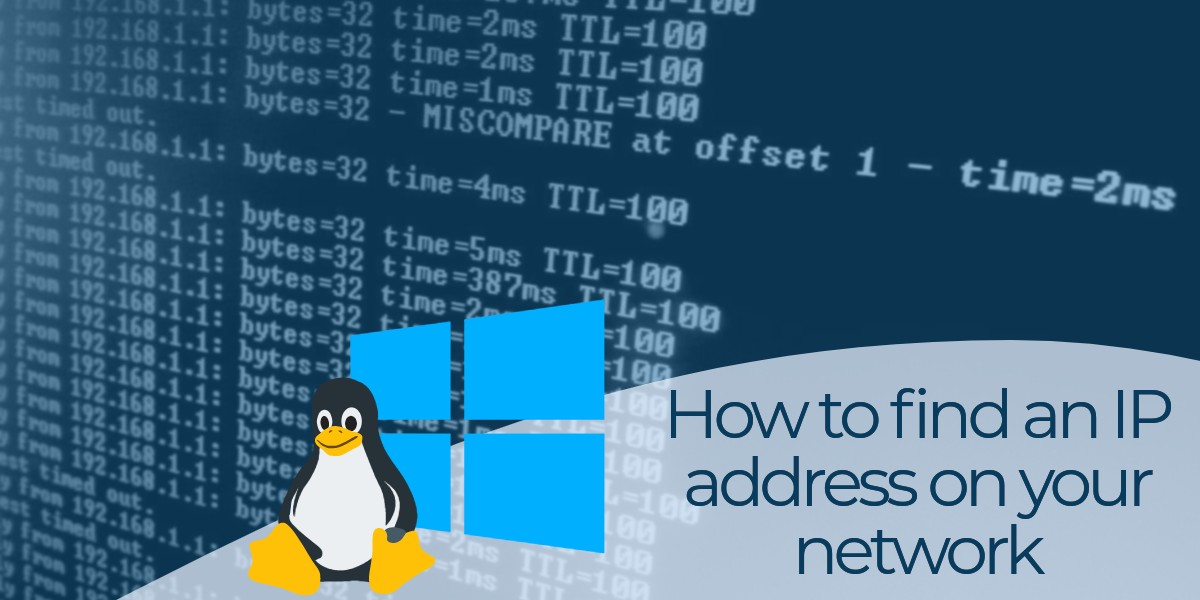
How to Find Your IP Address on Windows or Mac – Avast
Public (external) IP vs local (internal) IP
Humans use plain-language addresses (such as) to refer to websites. But since computers store everything digitally, they need another system. That’s where IP addresses come in. To understand what an IP address is, think of it as a series of numbers that identifies any type of digital device on the internet.
There are two types of IP addresses: public (or external) IP addresses and local (or internal) IP addresses. The public address is provided by your internet service provider (ISP) and is how the internet recognizes your network. Each device on your local network, including your computer, has a unique local IP address that is usually assigned by the router on your internal network.
You may need a local IP address to do things like setting up printers or solving technical problems on your network.
If your problem isn’t on your own network — if the trouble is out there on the internet — knowing how to find your public IP address is an important troubleshooting step. For example, you may need to tell a tech support person your public IP address if you lose your internet connection or if you want to give someone permission to administer your network remotely.
(Though it’s not necessary if you want to find your IP address, it is worth knowing that the entire internet is based on a series of standards called TCP/IP. If you’re curious, this article explains what TCP/IP is. )
Even if you think you know your public IP address, you should check anyway because it may have changed. In some cases, the IP address you’re assigned by your ISP is “static” — that is, it never changes. But your ISP usually has the right to change your public IP address for its own business reasons — what’s called a “dynamic” IP address. The difference between static and dynamic IP addressing is at the root of a lot of connectivity problems.
As you dig into finding your IP address, you may see two different versions, expressed as IPv4 and IPv6. The computer industry is slowly moving from IPv4 to IPv6, but for most purposes, you need only care about IPv4. If you want to learn more, you can read about the differences between IPv4 and IPv6, and which is better.
How to find your public IP address
There are several simple ways to identify your public IP address. The easiest way to find your IP address is to use a free online tool such as HMA’s IP checker. The HMA tool quickly tells you your IP address, your location, and your ISP.
Another way to find your public IP address is to use Google search. Simply type in “what is my IP address” or “how to find my IP address” and the search engine will tell you — though it won’t reveal your ISP or your location.
Remember that these tools tell you your public IP address — the one the internet uses to find your network — not the local IP address behind your router.
Is my IP address secure?
No. Your public IP address is public. Just as there are tools that let you find your public IP address, there are tools that let other people find your public IP address, too. That might alarm you, and rightly so.
Everything you do online is tagged with your IP address: your emails, your online shopping activity, your browsing history. Someone who knows your IP address can identify your location, just as you can. This is how online ad tracking works: advertisers can feed you ads based on where you’re browsing from.
It’s hard to associate a public IP address with a particular person and, in the vast majority of cases, it’s not worth the effort. But a motivated stalker or cybercriminal might make that effort — so may law enforcement.
The best way to disassociate your public IP address from your location is to use a VPN (virtual private network). A tool like Avast SecureLine VPN routes your internet traffic through another network with a different IP address. That IP address may be assigned to some other place in the world and can’t be traced back to where you really are, effectively masking you.
How to find your local IP address on Windows
It’s simple to find your local IP address (the one on your local network, usually assigned by your router). It usually takes just a few clicks, but those clicks are different depending on which version of Windows you’re using.
Windows 10
Here’s how to find your local IP address in Windows 10:
Right-click on the Windows logo in the lower-left corner of your screen and select “Settings. ”
Click “Network & Internet. ”
Select “Wi-Fi” or “Ethernet” in the left-hand menu, depending on whether you’re connected wirelessly or via an ethernet cable.
Click “Network” in the center column. Your IP address will appear in the next window, in the entry “IPv4 address. ”
Windows 8/8. 1
Here’s how to check your local IP address in Windows 8 or Windows 8. 1:
Click the Network Connection icon and select “Open Network and Sharing System. ”
Double-click “Wireless Network Connection. ” Or, if you’re using a wired connection, double-click “Local Area Connection. ”
Click ”Details” and your IP address will appear.
Windows 7
Here’s how to find your computer’s local IP address in Windows 7:
Click the Network Connection icon and select “Open Network and Sharing Center. ”
Double-click “Wireless Network Connection” or “Local Area Connection” for wired connections.
Click “Details” and your IP address will appear.
Windows Vista
Here’s how to find your computer’s local IP address in Windows Vista:
Open the Windows Start menu and right-click “Network. ”
Click “Properties. ”
Click “View Status” to the right of “Wireless Network Connection, ” or ”Local Area Connection” for wired connections.
Click “Details” and look for the IP address in the new window.
Windows XP
Here’s how to find your computer’s local IP address in Windows XP:
Open the Windows Start menu and right-click ”My Network Places. ”
Click “Properties” and you’ll see a Network Connections screen.
Double-click “Wireless Network Connection, ” or “Local Area Connection” for wired connections.
Open the Support tab and click “Details. ” Your IP address will appear.
Find your local IP address using the command prompt (CMD)
If you’re handy with a keyboard or don’t like tapping through a multi-step process, you can use the Windows command prompt to find your local IP address. Here’s how to find your IP address using CMD:
Get to the command prompt by opening the Start (Windows) menu and typing cmd in the search bar. If you don’t have a search bar, open the Start menu and click on “Run. ”
At the command prompt or in the Run box, enter ipconfig. A window will open with several pieces of network arcana — the IP address is one of them.
How to find your local IP address on a Mac
Finding your local IP address on a Mac is straightforward:
Pull down the Apple menu and select “System Preferences…”
Pull down the View menu and select “Network. ” (Or you can double-click on the Network icon in the System Preferences window. )
In the left column, click on the network connection, generally either Ethernet or Wi-Fi, depending on whether you have a wired or wireless connection.
For an Ethernet connection, your local IP address will be shown.
For a Wi-Fi connection, click the “Advanced…” button in the lower-right corner, and then the “TCP/IP” button along the top of the window. Your IP address will be shown.
How to find your local IP address using the MacOS Terminal
If you don’t like menus and windows, you can start the MacOS Terminal app and use the command prompt to find your local IP address.
Start Terminal. It’s probably in the Utilities subfolder of the Applications folder.
Enter the command ipconfig getifaddr en1 at the command prompt. That will tell you the IP address of your wired Ethernet connection, if you have one. Or:
Enter the command ipconfig getifaddr en0. That will tell you the IP address of your wireless connection, if you have one.
To get your public IP address from the Mac Terminal, enter the command curl
Now, stop anyone else from finding your IP address
Your public IP address is how both websites and snoops find you on the internet. Sometimes that’s useful, because it means you can get personalized and localized information. But sometimes that’s tiresome or even dangerous. You should make it harder to be targeted, identified, and tracked online.
The best way to stop people from finding your IP address is to use a virtual private network, or VPN. A VPN is a simple piece of software that routes all your traffic through a third-party server, making it nearly impossible for anyone to know where you are or what your public IP address is.
Avast SecureLine VPN offers airtight online privacy by encrypting your internet connection with a simple click of a button. Download Avast SecureLine VPN today and enjoy true online freedom.
Frequently Asked Questions about texas ip addresses
What is the IP address of Dallas Texas?
123.197 IP Address Geolocation Lookup Demo | IP2Location….IP Lookup Result.Permalinkhttps://www.ip2location.com/75.126.123.197IP Address75.126.123.197CountryUnited States of America [US]RegionTexasCityDallas22 more rows
What is Houston IP address?
IP Lookup ResultPermalinkhttps://www.ip2location.com/99.61.181.42IP Address99.61.181.42CountryUnited States of America [US]RegionTexasCityHouston22 more rows
Can you find someone by IP address?
Geolocation lookup. Through a useful Internet tool called IP geolocation lookup, you can track an IP address close to someone’s exact location, if they’re communicating with you through the Internet…and if you want or need to know where they really are.