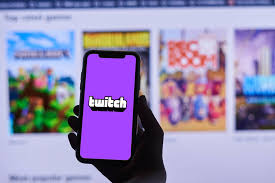The Best Sites for Sharing Videos (Publicly or Privately)
There used to be a time when sharing a video online was a tough job. These days, the problem has morphed into having too many options. Whether you want to share a video with the world, or only show it to your friends and family, the following websites will help you out.
YouTube: The Best Option for Most People
YouTube is the world’s largest video sharing platform. It’s fairly easy to use (many video apps even support uploading directly to YouTube), and you can share videos publicly or privately for free.
To upload a video, you’ll need a Google account and to be signed into YouTube. On the top right of the screen, you’ll see the option to upload your video.
Clicking the button will take you to the following screen. You can then select your video files from your computer or drag-and-drop your files in the upload area.
You can also upload videos privately on YouTube if you wish. The option is not straight-forward, so let us explain. If you click the drop-down that says “Public, ” you’ll see four options.
The “Public” option means that the video you upload will be public and appear in YouTube searches for the relevant terms. The “Scheduled” option makes a video public but sets its availability for a specific date and time.
For keeping videos private, there are two options, and this is what they mean:
Private: Private videos can only be viewed by people you authorize. You can invite up to 50 people via email to watch the video and only they will be able to watch the video. Even if one of those members shared the video with someone else, those people wouldn’t be able to watch it unless you’ve added them to the list. Private videos also don’t appear in YouTube search.
Unlisted: Unlisted videos are quite similar to public videos, but don’t appear in the YouTube search results. It’s a good option if you’ve got a video you want to share with more than 50 people, but don’t want the general public stumbling across it too easily.
The level of privacy you want to set on each video is your choice. You can upload all your videos publicly, or create a private collection just for friends and family.
Google Photos: Simpler Sharing, Good for Collaborative Albums
Google Photos is another excellent way to share videos. The advantage of Google Photos is that it has a more straightforward interface than YouTube and sharing is easier through your mobile phone. It’s even possible that your videos are already uploaded to the site if you’re a Google Photos user. The service also supports albums, which can have both photos and videos, making it an excellent option for sharing pictures and videos together.
You can upload a video manually or use one of the videos that your phone backed up automatically, but shared albums give you more control and also allow other people contribute to the album so that pictures and videos from everyone can be organized in the same place.
You start by creating a shared album.
On the next screen, click the sharing icon.
On the next screen, you’ll be sharing the album with other people using their email addresses. You can also create a shareable link and send that to people instead.
Regarding privacy, there are three things that you need to know about Google Photos.
Albums or photos you share can be accessed by anyone with the link. It doesn’t matter who sent them the link.
Inside shared albums, you can turn off the option to let other people contribute.
If you make a shared album private in the future, all photos and videos contributed by others will be deleted from the album.
So, Google Photos isn’t quite as secure as YouTube if you have videos for which you want to restrict access. But, being able to combine videos and photos into albums is great and letting other people contribute to them can be a lot of fun.
Facebook: Great if You (or the People You’re Sharing with) Are Already on Facebook
One of the easiest ways to share your video is to upload it to Facebook. Most people have a Facebook account, which makes it easy to share your video with everyone. Choose the Photo/Video option from the post screen to upload the video. By default, the video’s privacy settings will be the same as you’ve set for your posts. So if your status updates are shown only to your friends, then your video will be too.
You can fine tune this by setting privacy options for individual posts. For example, if you’re set to post publicly to Facebook by default, you can still post a private video by clicking the drop-down menu on that post and choosing a different privacy option.
If you have any doubts about who’ll be able to see your video, Facebook has put together a helpful guide that you can go through.
If you find this complicated, then you can create a Facebook Group instead and upload your video there. Only the people who you accept as members of the group will be able to see the videos you upload there.
Vimeo: Good for Professional Videos
Vimeo is a video sharing platform similar to YouTube. The difference is that Vimeo is generally used by professional video creators to show off their work. But, you can use Vimeo to upload your home videos or any other videos that you like. Vimeo doesn’t run ads and is supported by professional creators who pay a subscription fee to host their videos.
There is a free plan too, but it does come with some limits. For example, you’re limited to 500 MB of uploads per week and 5 GB total. You also can’t use the free plan to upload videos for a business (and that includes videos containing any form of advertising). Paid plans start at $7 a month and go up to $75 a month. Detailed limits of the free plan are listed in Vimeo’s help docs.
Vimeo also supports privacy controls on uploaded videos. There are many privacy options, and most of them are available even for free members, including the option to password protect your videos.
You can find more details about all the privacy options on Vimeo’s overview page.
Cloud Storage: Good if Others Need to Download Your Video
There are plenty of cloud storage providers which you can use to share videos, including Google Drive, OneDrive, and Dropbox. For demonstration, we’ll use Google Drive as an example.
On all cloud storage platforms, the idea behind organizing your video is the same. You can create a folder, add your videos to it, and then share the folder with the people you want. You can share individual files, but having a folder is almost always better. In the case of Google Drive, you add your video to a folder and then click the drop-down next to the folder’s name to see the share option.
You can then share the folder in three ways.
Public: The folder will be indexed by Google, and anyone on the web can find and view it.
Shared with selected people: You can enter email addresses of people with whom you want to share the folder. You can also control if they can add more people to the sharing pool.
Shared with a link: This will create a unique link to the folder, and anyone with access to the link will be able to view the contents of the folder. Rest of your Google Drive’s contents will not be shared.
Other cloud storage providers might handle sharing differently, so please go through their documentation carefully to understand the difference.
An important thing to note about using cloud storage is that most cloud providers don’t let you watch the video online. You and the people you share the video with will probably have to download the video to a computer or mobile phone and then watch it. Of course, if that what you want people to be able to do, then cloud sharing is a great option.
Image Credit: studiostock/Shutterstock
READ NEXT
› How to Download Vimeo Videos
› How to Download Albums From Google Photos
› How to Block or Unblock People on Discord
› How to Leave a Discord Server
› How to Find and Manage Telegram Stickers on iPhone & Android
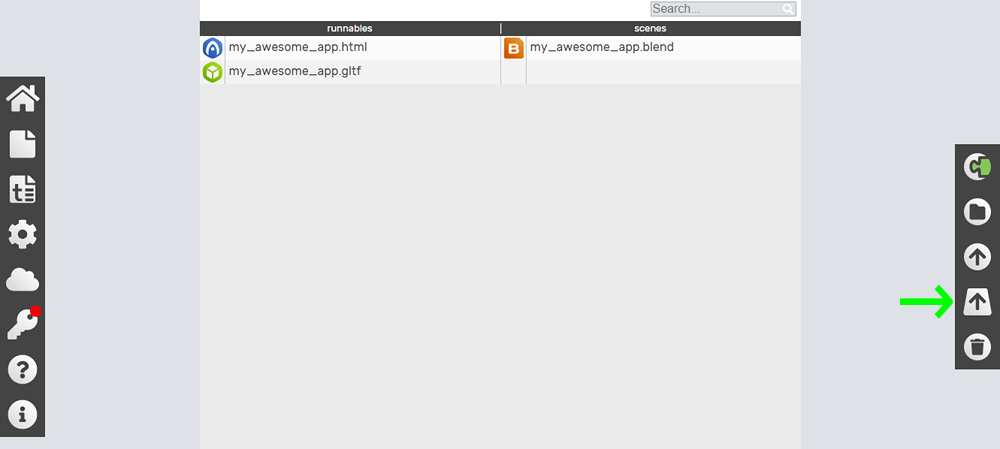
5 Way’s to Share Video for Free
Believe it or not there was a time when burning DVD’s was the only way to share files with players. You’d arrive at training with 20-30 DVD’s and start handing them out to players. The DVD’s got lobed into a bag and you wondered if they ever made it out. The whole process added hours to the workload and slowed down the entire feedback process. Now we can have entire games online by the time players are showered, so they can watch on the bus home. I’m a big believer in life that you get what you pay for but most people are on a budget and want to find free way’s to get the ball-rolling.
So here is a list of 5 free-tools you can use to share your videos.
1. Dropbox
Dropbox is a basic file storage service in the cloud. It’s very similar to the kind of interface you’d expect from a desktop computer, with the ability to arrange your files into folders and sub-folders as you wish.
You can simply create a folder and share with players or the back-room team or both. There is no limit on the number of folders you can have – so one per player is perfectly fine.
Free Storage: 2GB
Bonus Scheme: For each person you invite to Dropbox who joins, which will normally be through sharing a folder, you receive an extra 500MB of free storage up to 16GB.
Paid Features: Dropbox offers only one paid tier for consumers: 100GB for £7. 99 per month.
2. Google Drive & 3. One Drive
OneDrive and Google Drive offer many of the same features as Dropbox, although they’re both integrated with the Microsoft and Google ecosystems respectively.
As Google Drive and One Drive are integrated with operating system and office packages, there is a lot more integration with your existing products and there are a few advantages to this. Using something like Google forms can be an excellent and seamless way to survey your players.
Free Storage: 15GB – Google Drive and OneDrive.
Bonus Scheme (One Drive only): OneDrive offers a recruitment incentive bonus: recruit a friend to the service and you’ll receive 500MB of extra storage up to a maximum of 5GB (which equates to signing up 10 friends). You can also earn an extra 3GB of storage when you activate your camera roll backup on iOS, Android, Windows or Windows phone to save photos to OneDrive automatically.
Paid Features:
OneDrive offers two additional tiers to its free service. You can get 100GB for £1. 99 per month, or 200GB for £3. 99 per month.
Google Drive, meanwhile, has five premium subscriptions, starting at $1. 99 per month before tax for 100GB and going up to a wallet-wounding $299. 99 per month before tax for 30TB.
4. We-Transfer
We-Transfer acts a bit like an email service for big (2gb) files. You simply go to, upload your file and input the destination email address. The maximum file size is 2GB at a time but you can repeat the service over and over. But this wouldn’t be ideal if you were trying to send a match to every player. This service seems more appropriate for one-off transfers.
Free Sotrage: 2 GB
Bonus Scheme: None
Paid Features: €120 per year to send files as big as 10GB
5. YouTube
When you upload a video, by default it’s set as a “Public” video, which means that anybody can view it. You can easily change the privacy settings of your videos. Choose it while you’re uploading the video in the “Privacy Settings”. A private video can only be seen by you and the users you select. The video won’t appear on your channel or search results and will be invisible to other users. This video explains how to make your video’s private.
Free Sotrage: Unlimited
Bonus Scheme: N/A
YouTube has two big advantage over the other services.
With Dropbox, Google Drive, One Drive and We-Transfer you upload the raw files and that’s what sits in the cloud. Why does this matter? It means that I need to be aware of what the format is and possible upload 2 different versions of the same file – say for IOS and Android or MAC and PC. As video formats can vary quite a lot and not all formats can be played on all devices. It’s just something to be aware of and can trip you up from time to time.
Another issue is streaming the video files. YouTube converts the file to a web friendly version(s). So if I’m in the country side with poor internet service YouTube will serve me the best available file that my internet can be handle – it makes that calculation in real time. Lets say I have uploaded a full HD video on one of the other services – that is what will get served to the user at the other end, regardless of their broadband speed.

The Best Sites for Sharing Videos (Publicly or Privately)
There used to be a time when sharing a video online was a tough job. These days, the problem has morphed into having too many options. Whether you want to share a video with the world, or only show it to your friends and family, the following websites will help you out.
YouTube: The Best Option for Most People
YouTube is the world’s largest video sharing platform. It’s fairly easy to use (many video apps even support uploading directly to YouTube), and you can share videos publicly or privately for free.
To upload a video, you’ll need a Google account and to be signed into YouTube. On the top right of the screen, you’ll see the option to upload your video.
Clicking the button will take you to the following screen. You can then select your video files from your computer or drag-and-drop your files in the upload area.
You can also upload videos privately on YouTube if you wish. The option is not straight-forward, so let us explain. If you click the drop-down that says “Public, ” you’ll see four options.
The “Public” option means that the video you upload will be public and appear in YouTube searches for the relevant terms. The “Scheduled” option makes a video public but sets its availability for a specific date and time.
For keeping videos private, there are two options, and this is what they mean:
Private: Private videos can only be viewed by people you authorize. You can invite up to 50 people via email to watch the video and only they will be able to watch the video. Even if one of those members shared the video with someone else, those people wouldn’t be able to watch it unless you’ve added them to the list. Private videos also don’t appear in YouTube search.
Unlisted: Unlisted videos are quite similar to public videos, but don’t appear in the YouTube search results. It’s a good option if you’ve got a video you want to share with more than 50 people, but don’t want the general public stumbling across it too easily.
The level of privacy you want to set on each video is your choice. You can upload all your videos publicly, or create a private collection just for friends and family.
Google Photos: Simpler Sharing, Good for Collaborative Albums
Google Photos is another excellent way to share videos. The advantage of Google Photos is that it has a more straightforward interface than YouTube and sharing is easier through your mobile phone. It’s even possible that your videos are already uploaded to the site if you’re a Google Photos user. The service also supports albums, which can have both photos and videos, making it an excellent option for sharing pictures and videos together.
You can upload a video manually or use one of the videos that your phone backed up automatically, but shared albums give you more control and also allow other people contribute to the album so that pictures and videos from everyone can be organized in the same place.
You start by creating a shared album.
On the next screen, click the sharing icon.
On the next screen, you’ll be sharing the album with other people using their email addresses. You can also create a shareable link and send that to people instead.
Regarding privacy, there are three things that you need to know about Google Photos.
Albums or photos you share can be accessed by anyone with the link. It doesn’t matter who sent them the link.
Inside shared albums, you can turn off the option to let other people contribute.
If you make a shared album private in the future, all photos and videos contributed by others will be deleted from the album.
So, Google Photos isn’t quite as secure as YouTube if you have videos for which you want to restrict access. But, being able to combine videos and photos into albums is great and letting other people contribute to them can be a lot of fun.
Facebook: Great if You (or the People You’re Sharing with) Are Already on Facebook
One of the easiest ways to share your video is to upload it to Facebook. Most people have a Facebook account, which makes it easy to share your video with everyone. Choose the Photo/Video option from the post screen to upload the video. By default, the video’s privacy settings will be the same as you’ve set for your posts. So if your status updates are shown only to your friends, then your video will be too.
You can fine tune this by setting privacy options for individual posts. For example, if you’re set to post publicly to Facebook by default, you can still post a private video by clicking the drop-down menu on that post and choosing a different privacy option.
If you have any doubts about who’ll be able to see your video, Facebook has put together a helpful guide that you can go through.
If you find this complicated, then you can create a Facebook Group instead and upload your video there. Only the people who you accept as members of the group will be able to see the videos you upload there.
Vimeo: Good for Professional Videos
Vimeo is a video sharing platform similar to YouTube. The difference is that Vimeo is generally used by professional video creators to show off their work. But, you can use Vimeo to upload your home videos or any other videos that you like. Vimeo doesn’t run ads and is supported by professional creators who pay a subscription fee to host their videos.
There is a free plan too, but it does come with some limits. For example, you’re limited to 500 MB of uploads per week and 5 GB total. You also can’t use the free plan to upload videos for a business (and that includes videos containing any form of advertising). Paid plans start at $7 a month and go up to $75 a month. Detailed limits of the free plan are listed in Vimeo’s help docs.
Vimeo also supports privacy controls on uploaded videos. There are many privacy options, and most of them are available even for free members, including the option to password protect your videos.
You can find more details about all the privacy options on Vimeo’s overview page.
Cloud Storage: Good if Others Need to Download Your Video
There are plenty of cloud storage providers which you can use to share videos, including Google Drive, OneDrive, and Dropbox. For demonstration, we’ll use Google Drive as an example.
On all cloud storage platforms, the idea behind organizing your video is the same. You can create a folder, add your videos to it, and then share the folder with the people you want. You can share individual files, but having a folder is almost always better. In the case of Google Drive, you add your video to a folder and then click the drop-down next to the folder’s name to see the share option.
You can then share the folder in three ways.
Public: The folder will be indexed by Google, and anyone on the web can find and view it.
Shared with selected people: You can enter email addresses of people with whom you want to share the folder. You can also control if they can add more people to the sharing pool.
Shared with a link: This will create a unique link to the folder, and anyone with access to the link will be able to view the contents of the folder. Rest of your Google Drive’s contents will not be shared.
Other cloud storage providers might handle sharing differently, so please go through their documentation carefully to understand the difference.
An important thing to note about using cloud storage is that most cloud providers don’t let you watch the video online. You and the people you share the video with will probably have to download the video to a computer or mobile phone and then watch it. Of course, if that what you want people to be able to do, then cloud sharing is a great option.
Image Credit: studiostock/Shutterstock
READ NEXT
› How to Download Vimeo Videos
› How to Download Albums From Google Photos
› How to Block or Unblock People on Discord
› How to Leave a Discord Server
› How to Find and Manage Telegram Stickers on iPhone & Android
Frequently Asked Questions about how to upload video online
How can I upload my video online?
YouTube: The Best Option for Most People On the top right of the screen, you’ll see the option to upload your video. Clicking the button will take you to the following screen. You can then select your video files from your computer or drag-and-drop your files in the upload area.Dec 6, 2018
How can I upload my video online for free?
So here is a list of 5 free-tools you can use to share your videos.Dropbox. Dropbox is a basic file storage service in the cloud. … Google Drive & 3. One Drive. … We-Transfer. We-Transfer acts a bit like an email service for big (2gb) files. … YouTube.Jun 5, 2015