How to Find Someone’s Email on LinkedIn (8+ Ways Compared)
Trying to find someone’s email address on LinkedIn?
In this article, we’ll go through various strategies you can use to find an email address on LinkedIn, including:
The 8 best ways to get someone’s email address on LinkedInHow to find email addresses on LinkedIn: FAQ
After reading this article, you’ll know exactly how to uncover an individual’s email on the LinkedIn platform.
Let’s get started.
Quick Links:
These Are the 8 Best Ways to Get Someone’s Email From LinkedInHow to Find Emails on LinkedIn: FAQ
These Are the 8 Best Ways to Get Someone’s Email From LinkedIn
Below, you’ll find the 8 best ways to get someone’s email address from LinkedIn.
Use a Chrome Extension
One of the easiest ways to uncover an individual’s email address on LinkedIn is to simply use a Google Chrome extension.
Google Chrome extensions are apps that can be added to your browser. They’re largely part of an email finder tool suite, which is why they still require a google account. Some tools, however, are specifically Google Chrome extensions.
Here are the best options available:
UpLeadSalesQLSkrappAeroLeads
UpLead
The UpLead Chrome Extension is a B2B sales prospecting tool that helps you find email addresses on LinkedIn. Used by Fortune 500 companies such as Amazon, Salesforce, Facebook, and Apple, it has a 54+ million B2B contact database.
Utilizing the power of account-based marketing, you can uncover up to 50+ data fields, such as:
Direct verified email addressPhone numberIndustry nameSIC codeContact titleLocationJob functionManagement levelNumber of employeesSales volumeTechnology stack used
UpLead verifies emails in real-time, ensuring they’re accurate and ready for export or download. Thanks to technographic data, company contact lists can also be created, which are based on the technology stacks used.
There’s also a competitor intelligence feature that allows you to easily discover who an organization is competing against.
The only downside is that it’s largely a paid tool. However, there is a 7-day trial can act as a temporary free LinkedIn email finder.
SalesQL
SalesQL is a LinkedIn email lookup tool that identifies personal and business email addresses on the platform. You can uncover emails from LinkedIn profiles or LinkedIn search results.
The Chrome extension finds email addresses of 1st, 2nd, and 3rd+ LinkedIn connections.
Despite SalesQL having a free plan, it does have some drawbacks. First, you’re limited to only 100 “credits” per month, which are used every time you find a valid email address. So, essentially, you can find 100 potential emails every month.
You’re also limited to only personal and business emails. You won’t receive phone numbers like with other Chrome extension tools. You also can’t export your uncovered contacts list into a CSV or excel format. If you want more, you’ll need to upgrade your plan.
Skrapp
The Skrapp Chrome Extension is an email finder tool that helps you find email addresses from LinkedIn. It integrates with your account on the platform, allowing you to uncover email addresses from profile pages and search results.
Contacts can be added in bulk and saved to a dashboard where they can easily be downloaded as either a CSV or Excel. It’s also easy to export to a CRM or ESP.
The downside to the Skrapp Chrome Extension is that it requires a Skrapp account. The free plan comes with 150 email addresses per month. If you require any more than that, you’ll need to purchase a paid plan.
AeroLeads
The AeroLeads Chrome Extension tool helps you uncover emails from LinkedIn and multiple other platforms. You can find an email address even if it’s not in a LinkedIn profile.
All emails are verified and can be added in bulk and exported as CSV or Excel.
The extension requires an AeroLeads account, which requires payment. However, there is a free trial that allows you to discover 10 email addresses.
Get the Email From Their Linkedin Profile
The easiest way to find a person’s email address on LinkedIn is to send them a connection request to their LinkedIn profile. It’s fairly common for people to accept your request, even if they don’t know you. When they’ve accepted and are now officially a first-degree connection, you can browse their profile for their email address.
Go to their LinkedIn profile page and click on Contact info.
If they’ve chosen to display their email address, you’ll find it there. This isn’t insidious in any way, as they have made it publicly available. After all, LinkedIn’s main purpose is to connect professionals through their platform.
Some people also put their email addresses in their profile bio or even their banner image. Make sure to look at them too.
Although this is the most common way to get someone’s emails from LinkedIn, it does have some drawbacks. For one, not everyone on the platform lists their email address on their profile. Secondly, it takes unnecessary time and effort to search each individual’s page.
Use an Email Finder Tool
Another great way to find someone’s emails from LinkedIn is to use a LinkedIn email finder tool. These are web apps specifically designed to locate and identify emails from the LinkedIn social platform.
These are some of the best email finder tools available:
UpLeadHunter
The UpLead Email Finder Tool is a B2B sales prospecting app that uncovers email addresses on the LinkedIn platform. It’s used by recognizable global brands like Facebook, Apple, Amazon, and Salesforce.
Sporting a 54+ million B2B contact database, the tool uses account-based marketing to uncover over 50+ fields of valuable data. Not only can you determine an individual’s email address, but you can also find out their phone number, LinkedIn profile, and various details about their job.
This makes it easy to build complete and extensive company contact lists. Technographic data can also be used to learn what technology stacks organizations use.
UpLead verifies emails in real-time, ensuring they’re accurate and ready for export or download. Thanks to technographic data, company contact lists can also be created based on what technology stacks are used.
There’s also a great competitor intelligence feature — it identifies the direct competitors of a company. This is valuable information for anyone trying to put together an effective outreach campaign.
The only potential negative is that UpLead is a paid tool, featuring three different pricing plans:
$99 per month$199 per month$399 per month
However, there is a free 7-day trial.
Start Your 7-Day Free UpLead Trial
Lead generation doesn’t have to be all that painful. With UpLead, you can easily connect with high-quality prospects and leads to grow your company.
Hunter
The Hunter Email Finder Tool allows you to identify the email address of individuals on various platforms, such as LinkedIn. All you do is enter the individual’s full name plus the domain of the company they work at. It will spit out a potential email address if one is publicly available.
What makes it great is that there’s a free plan that gives you 25 searches and 50 verifications per month. For most small-time operations, this will suffice.
On the downside, that amount isn’t really enough for any large-scale outreach campaigns. You’ll need to purchase one of the paid plans, which range from $49 per month to $399 per month.
Ask For Their Email Via Private Message
If none of these strategies work, you can simply send a person a private message to their LinkedIn profile. Although you’re unlikely to get their email address, it is possible, especially with the right crafted message.
Try to incentivize the message, by showing interest in them and offering something of value. Look at their likes and the groups they’re in on LinkedIn. Be formal, use their name, and end the message like an email.
However, even if you put together the best possible message, you’re still likely to fail. People are unlikely to give their personal email address to a complete stranger. But hey, it’s worth a try, isn’t’ it?
Download our free eBook full of valuable insights and take your cold emailing strategy to the next level.
I agree to receive emails from UpLead, and can unsubscribe at any time.
Use the Contact’s Name and Guess
If all else fails, you can simply try to guess. This isn’t recommended, as at least one of the 7 other strategies should work. If these strategies aren’t effective, it’s possible they don’t have an email address.
By using a person’s name and business name, you can reasonably come up with an accurate email address. Enter your guesstimates into Hunter’s Email Verifier to check if it’s correct.
It’ll come up with an analysis and determine whether or not it’s a legitimate email address.
But if you’re going to use this method, you might as well use the Google strategy further below. Random guessing is much like a shot in the dark.
Look It Up in LinkedIn Sales Navigator
LinkedIn Sales Navigator allows you to access additional information about LinkedIn profiles you aren’t connected with. It’ll tell you the name of the company they work for, which, along with their name, is all you need to successfully get emails from LinkedIn. With those two pieces of information, you can usually find their email address.
LinkedIn Sales Navigator is largely a lead generation tool that allows you to perform targeted LinkedIn searches. It won’t give you email addresses directly, but it acts as a great lead provider, finding hot prospects.
The first step to uncovering a person’s email address is to perform a LinkedIn Sales Navigator search. Make sure you target the correct people by using the right keywords.
The search result will give you their full name along with the name of the company they work for. With this information, there are a number of ways you can proceed. You can use the Google strategy below this heading, or you can use a LinkedIn extractor tool like Wiza.
If you have access to LinkedIn Sales Navigator, you should definitely try this method. It’ll give you a lot of high-quality leads, which, when emails are identified, will supercharge your outbound campaign.
Unfortunately, this method isn’t accessible to everyone, as LinkedIn Sales Navigator is a paid tool. With the cheapest plan costing $64. 99 per month, it’s too expensive for a lot of startups, especially for just a Linked email finder.
Combine Google and LinkedIn to Find Their Email
If you’re not a first, second, or third-degree connection to someone’s LinkedIn profile, you probably won’t be able to get their emails from LinkedIn. However, you can still uncover their email address. You can do this by combining Google Search with some basic information you can find on LinkedIn. The person’s name and the name of the company they work at is all you need.
First, use the name of the company to find its website. This shouldn’t be too hard, just search on Google.
Now that you have the company website, search for the individual’s name, plus the domain name. Do it in the style of an email address. For the example, in the image above, this is what the search might look like:
You can also try using the “site” search command to search the company website. Add “” to the search. Here’s how it might look for the examples above:
Once you find a convincing result, run the email through a verifier, just to make sure it’s legitimate.
This is a good method you can try if all others come up short, but don’t expect it to work for every individual. Not everyone has their email address listed openly on the internet.
Extract All Emails From First-Degree Connections
One way to get emails from LinkedIn is to use the on-site “Export Connections” feature. This allows you to download your LinkedIn profile data, which includes your connections and their emails.
To utilize this LinkedIn feature, click on the Me icon and select Settings & Privacy from the dropdown menu.
On the next page, click Data privacy from the menu bar on the left. Then, select How LinkedIn uses your data from the dropdown menu. Lastly, click Get a copy of your data.
From the dropdown menu, select Want something in particular? Select the data files you’re most interested in. Lastly, tick Connections and press the Request Archive button.
After entering your password, you’ll be sent an email that will include a download link.
The downside to this strategy is that it takes more time and effort compared to using a LinkedIn email finder tool. You’re also limited to the email contacts from only your first-degree LinkedIn connections.
It’s also important to note that LinkedIn users select whether or not they want their email addresses to be accessible. This means you’re not likely to get the contacts of all of your first-degree connections.
How to Find Emails on LinkedIn: FAQ
Below, you’ll find 4 frequently asked questions about how to find email addresses on LinkedIn.
How can you find someone’s email address on LinkedIn?
There are many ways to find someone’s email on LinkedIn, as we have outlined in this post. The 8 methods detailed include:
Using a Chrome ExtensionAsking for their email via a private messageUsing the contact’s name to guessUsing LinkedIn Sales NavigatorUsing Google Search in combination with LinkedInExtracting emails from your first-degree connections
How do you scrape an email on LinkedIn?
To scrape an email on LinkedIn you can either manually export it or use a LinkedIn email finder. Manually exporting emails from LinkedIn can only be done for first-degree connections. To do so, go to your Data privacy settings, create a report, and download it from the email you receive.
How can I find an email address by name on LinkedIn?
To find emails from LinkedIn based on name, you can look at a person’s profile page. Look at their contact info, bio, or banner. This only works if you’re a first-degree connection with them.
You can also extract all the emails from LinkedIn of all your first-degree connections at once. You need to go to your Data privacy settings, where you can then create a report that will be emailed to you.
You can also manually find an email address on LinkedIn by searching both an individual’s name and the company they work for on Google.
Is it legal to get email addresses from LinkedIn?
Yes, it’s legal to obtain email addresses from LinkedIn. Email addresses can only be obtained if a LinkedIn user makes this information visible. Their email address may only be visible to first-degree connections, first and second-degree connections, or anyone on LinkedIn.
Email finders simply scrape public email addresses from LinkedIn user’s email visibility setting.
LinkedIn tried to take HiQ Labs — a HR data science startup — to court because they were scraping LinkedIn user data. They lost because it was deemed that because the user data was publically available, there were no laws broken.
Conclusion
LinkedIn is the world’s most popular platform for professionals, which makes it an incredibly valuable resource for building contact lists. In this article, we covered 8 different ways you can get someone’s email address on LinkedIn.
With the information outlined in this article, you should be able to perform an effective outreach campaign for your business.
Got any questions? Leave a comment below. We’d love to hear from you.
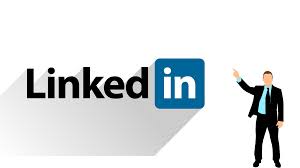
How to Stop LinkedIn’s Annoying Emails for Good – HowToGeek
Like most social networks, LinkedIn loves to send you emails. While they can be a handy way to keep up with important things, for the most part these emails are just a way to get you to check in with the site more often. And if you leave the settings at their default, you’ll get a lot emails from them. Here’s how to stop them.
Control What Email Addresses LinkedIn Uses
LinkedIn may have several email addresses listed for you, especially if you’ve used their connector to search for contacts. Though LinkedIn only sends messages to the address listed as primary, you may as well take the opportunity to cull email addresses to only the ones you want in your profile.
Your first step is heading to your LinkedIn settings. On the main LinkedIn page, click your profile picture and then choose “Privacy and Settings. ”
In the Basics section, click Email Addresses.
Under “Email addresses, ” make sure that the main email address you want to use is selected as the primary address. Click Remove next to any addresses you’d like LinkedIn not to use in the future.
Specify What Emails You Actually Want to Receive (and How Often)
After you’ve cleaned up your email addresses, turn your attention to the email messages LinkedIn sends you. By default, you’ll get email messages whenever you receive an invitation or LinkedIn message from another user, when there are notifications about your network or activities, security messages from Linked in, and so on. If you visit the site even occasionally, there’s no need be notified about all this via email. And while you could always block or filter messages from LinkedIn in your mail app, you’re probably better off fine-tuning the emails LinkedIn sends.
On the LinkedIn settings page, switch to the Communications tab and then, in the Basics section, choose “Email frequency. ” Note that while we’re just talking about email messages here, this Basics page also gives you some control over who can send you network invitations and whether you receive group invitations at all.
The “Email frequency” section is divided up into a number of different types of emails. To stop receiving messages of a certain type altogether, just click the On/Off toggle next to that category.
You can exert even finer control over email messages for a particular category. For example, maybe you want to receive emails about invitations to join someone’s network, but not about joining groups. Just click the Details button next to a category to see what you can do with it.
For each type of message in a category, you’ll see a few options (what you see exactly depends on the type of message). You can disable each type of message using its On/Off toggle. If you leave messages turned on, you can also control the frequency to some extent. All types of messages offer the Recommended and Individual Emails frequencies. Some also feature a weekly digest option. The settings work like this:
Recommended. LinkedIn will send email messages about items it thinks you may have missed. You won’t see messages about items that you see while you’re on the site. And if LinkedIn has a lot of messages to send, it will bundle them into a single summary message.
Individual Emails. LinkedIn will send an individual email message about every single item of that category, regardless of whether you’ve already seen it when logged on to the site.
Weekly Digest Email. LinkedIn will send a summary message once each week that includes information about every single item in the category, even if you’ve already seen it on the site.
These settings allow you to fine tune the types of email messages you get and how often you get them, in case you don’t want to turn them off altogether.
Control What Types of Other Communications You’re Interested In
The final set of email messages you have some control over relate to introductions to new people by someone on your network, InMail messages (LinkedIn’s own email-like message system), and opportunities you can be pitched. Back on the Communications tab of the Settings page, click “Which communications you’re interested in. ”
Unfortunately, you are forced to receive emails about introductions. Your only choices here are to receive messages about just introductions or to also receive messages whenever someone sends you an InMail message. You can also select a number of opportunities that people are allowed to send you messages about and even add a note for people who want to contact you. After you’ve made your selections, click Save.
If All Else Fails: Create an Email Filter
Sometimes it seems like no matter what you do, the occasional email still creeps in. Maybe LinkedIn creates a new type of notification that defaults to On, or maybe there’s an item you forgot to check off. In any case, when all else fails, the best way to banish LinkedIn emails is to create a filter that automatically sends them to the trash.
Creating a filter is different in every email client. For example, in Gmail, you’ll go to Settings > Filters and Blocked Addresses > Create a New Filter. You may have to look up instructions for your mail client of choice to figure out how to create a filter.
Once there, just filter out any messages from an address containing. For example, in Gmail, that filter would look like this:
Of course, if there are emails you want to see–like security notifications when your account gets logged into by a new device–you may want to let those addresses through. Again, this will look different in every email client, but in Gmail, we’ll block all addresses except for the address:
Then, just set the filter to delete (or, if you prefer, archive) any email matching that rule.
With any luck, you’ll never see those pesky emails again.
READ NEXT
› How to Generate a Web Link QR Code in Google Chrome
› Google Pixel 6 Reviews Are In: Here’s What Reviewers Love
› How to Check and Update Your Git Version
› How to Rotate an Image in Adobe Photoshop
› MacOS Monterey Is Here, and You Can Download It Now

How to get emails from LinkedIn – Skrapp.io
1
Download Email Finder extension
here.
2
Make a search using the name of the company, position, industry,
or person in LinkedIn’s search bar.
3
Click on the Email Finder extension icon on the top
right of your browser.
4
Move the multiple page slider to the right to choose the number
of search pages to save.
5
Check “Search for email addresses” to save/extract all
the leads’ profiles and their emails. Uncheck to keep their
profiles only.
6
Check “Save leads with found emails only” to save/extract
the leads with emails only.
7
Click “Save results in list” to launch the operation.
Are leads notified when I find their emails?
No. Leads will not know that you searched for their email nor
visited their profile.
Will my credits be deducted if I save profiles without their
emails?
No, only saving emails will deduct credits from your account.
Does the Email Finder handle duplicate search?
Yes, we keep track of every email you search since the creation
of your account. You only consume your email credits when you
find an email for the first time.
Have more questions? Read articles or submit support requests from
our
Help Center.
We’d love to hear from you!
Frequently Asked Questions about linkedin emails
Can you get emails from LinkedIn?
Yes, it’s legal to obtain email addresses from LinkedIn. Email addresses can only be obtained if a LinkedIn user makes this information visible. Their email address may only be visible to first-degree connections, first and second-degree connections, or anyone on LinkedIn.Jun 13, 2021
Why do I keep getting emails from LinkedIn?
By default, you’ll get email messages whenever you receive an invitation or LinkedIn message from another user, when there are notifications about your network or activities, security messages from Linked in, and so on.Mar 31, 2016
How do I find someone’s email on LinkedIn?
Make a search using the name of the company, position, industry, or person in LinkedIn’s search bar. Click on the Skrapp.io Email Finder extension icon on the top right of your browser. Move the multiple page slider to the right to choose the number of search pages to save.

