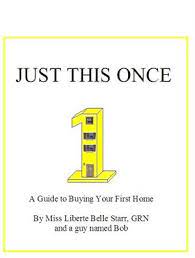Why do I have to tell Google that I’m not a robot through …
It’s a very modern problem. You’ll be
browsing Google before suddenly being asked to prove that you’re not a robot.
As a result, you will need to enter the correct characters as shown to you on
screen or identify which pictures contain traffic lights or something similar.
Only then, will you be allowed to carry on with your search.
Distinguishing
between you and a robot
The characters or images you see are called a CAPTCHA; an acronym for Completely Automated Public Turing test to tell Computers and Humans Apart. They are designed to help someone prove they are not an automated program searching through Google. Sometimes Google can mistake a human for a malicious program or bot which is why we’re often unexpectedly presented with them.
Google has explained that a CAPTCHA can be
triggered by automated processes sometimes caused by spam bots, infected
computers, email worms or DSL routers, or
from some SEO ranking tools. If you ever get one of these CAPTCHAs, you simply
need to verify yourself by entering the characters or clicking the correct
photos. You may also wish to scan your computer for viruses and malware too,
however.
Training
AI
But CAPTCHA has an even greater purpose. It
is helping Google to train its AI to be smarter, faster and ultimately more
reliable. At first, each CAPTCHA entry was being used to help Google transcribe
books in but now this has been complete, it’s being used to help Google better
recognize and identify objects in images.
Why does it do this? To provide more
accurate Google Image search results, greater Google Maps routes and images,
and enable users to search their Google Photo library for specific objects. More
importantly however, it is helping Google to develop its driverless car
technology. You know when CAPTCHA asks you to identify street signs?
Essentially, you’re playing a very small role in piloting a driverless car
somewhere, at some point in the future.
By using CAPTCHA to tackle these problems,
Google can use our need to prove we’re human to force us to use our very human
intuitions to build its database. This is why currently, instead of simply showing
text, the tool asks you to complete image-related tasks: “Click all images of cars”
for instance.
Therefore, they might be a nuisance, but
every time you submit a CAPTCHA entry and prove you’re not a robot, you are
actually moving us one step closer to driverless car technology, greater image
recognition tools and to an improved Google experience.
Did you enjoy this post? Why not check out
our posts on similar topics:
Keystroke
Dynamics: Your GuideWhat is a
digital signature? Is
it safe to share a picture of my ID with online service providers like Airbnb?
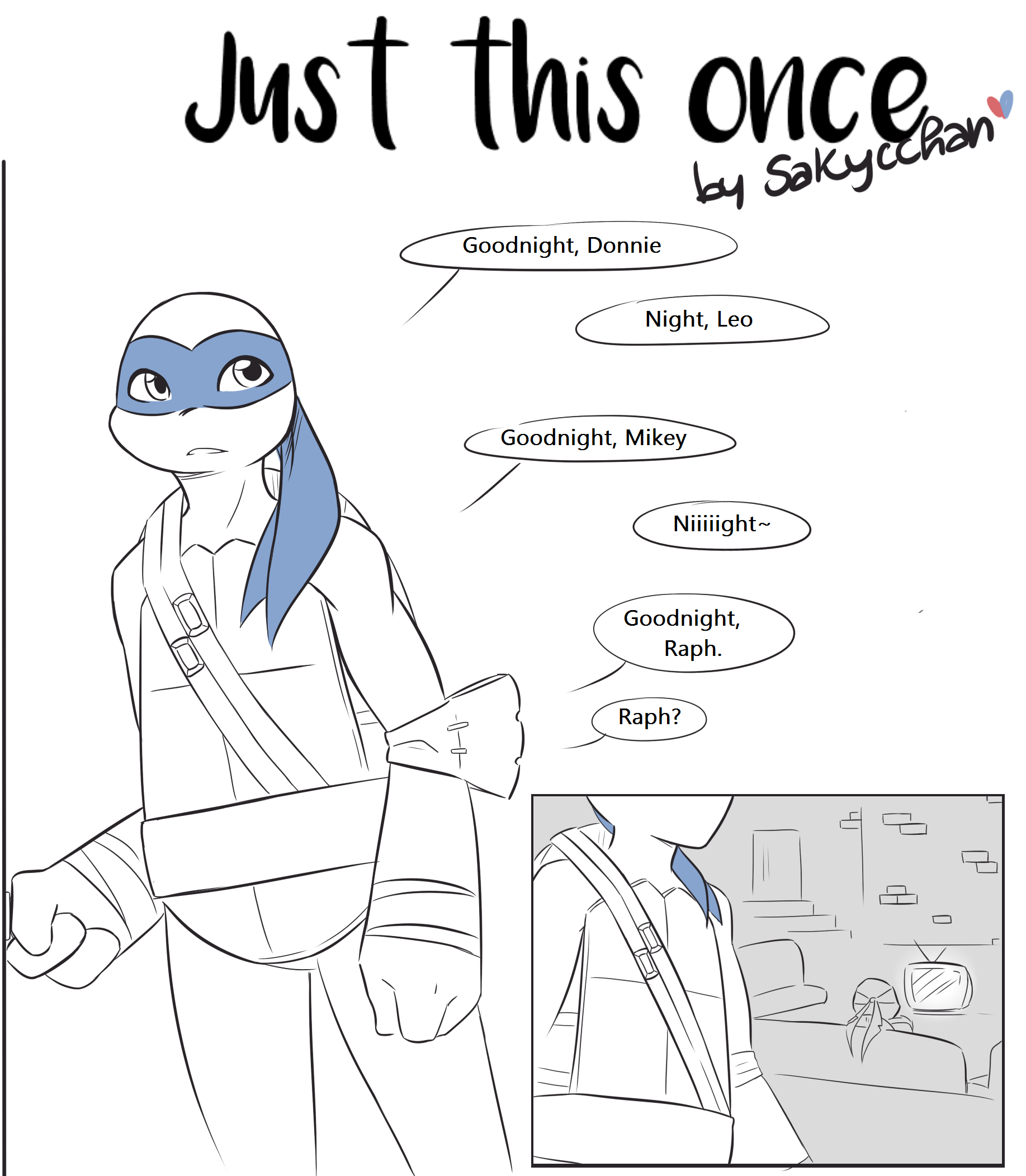
How to Bypass Google ReCAPTCHA Images – Make Tech Easier
While browsing the Web, it is common to see a Captcha screen – those small quiz boxes you have to solve to prove you are not a spambot. Personally, I fail nine times out of ten answering these annoying quizzes. It is frustrating. Even Chromebook users often report Captcha takes time not to respond on their Chromebook. Here we show you legitimate ways to bypass Google ReCAPTCHA works for humans, not bots). Stop wasting your time solving Captchas and enjoy browsing!
1. Use Sign-in Google Search
The ReCAPTCHA application is a Google product, so it is no surprise that the fastest way to prove to Google that you are not a bot is to sign in to your Google account. This may not be the favorite choice of privacy-lovers, but it’s the easiest way to get those pesky Captcha programs off your back.
Sign-in Google Search
The sign-in Google search option is available on desktop as well as mobile screens. Despite being signed in, you have a few privacy choices, such as turning off sync and sending a “do not track” request to certain sites. You can periodically delete your searches from “My Google activity. ”
2. Solve Audio Challenge: It’s Much Faster
The audio versions of ReCAPTCHA are way faster. If you’re going to solve these challenges at all, opt for the audio clues first. This means whenever you’re presented with a visual challenge, ignore it straight away and click “Play” on the audio button.
If you can hear the sound properly on your device, it shouldn’t take very long to solve the audio challenge. With Image ReCAPTCHA, I get it wrong almost nine times out of ten. This could be because the audio challenges use simple English words which means a greater probability of getting them right the first time.
In case you did not hear it right on the first attempt, simply download the audio file. It will open in a new tab for Chrome/Firefox users. These files only run for three to four seconds so that you can easily replay the sounds to be sure you hear correctly.
3. Use a VPN
VPN locations allow you to legitimately bypass Google’s ReCAPTCHA roadblocks. For the best results, choose a well-known VPN service instead of a free VPN which would arrive with its own set of problems. Good VPNs disguise your traffic, protect your device details and don’t record logs.
Google does flag suspicious IP addresses which include many VPN servers. Sometimes this would lead to solving harder Captcha puzzles. When this happens to you, simply change the server location to another country. Most commercial VPN providers frequently update their server locations to ensure they’re not blacklisted by websites.
4. Use ReCAPTCHA Bypass Bots
You can also download browser extensions which solve the challenges on your behalf. One of them is Buster, which does a nice job bypassing audio challenges available with Chrome and Firefox. As soon as you encounter a visual challenge, the extension icon gets activated (see below).
Next, carry on with the audio challenge as usual. Instead of your human ear, the bot solves it for you.
The accuracy is not 100 percent, but if you’re only going to encounter the Google ReCAPTCHA a few times a day, this will do.
5. Hire a Captcha Solving Service
The good news is that there are plenty of Captcha decoding services which help you solve the Captchas using human data entry operators. Anti-Captcha is a good example with the fastest response time of seven to ten seconds per image puzzle. It claims to have been in business since 2007. The service costs 50 cents for 1000 reCAPTCHA v2 puzzles, which are harder.
2Captcha is another service which does something similar.
Conclusion
Did you know that ReCAPTCHA image quizzes are Google’s way of making others work for their artificial intelligence projects? Using the ReCAPTCHA tool, Google has digitized the entire Google Books library and the entire New York Times archive.
I am a huge fan of machine learning. But, at the same time, nobody wants to solve these puzzles. Thankfully, Google has realized its error and come up with reCAPTCHA v3. With this latest captcha version, users are not interrupted, but their actions on a website determine whether they are humans or bots. As of 2021, there are fewer Captcha notifications in a Google search, even as an unsigned user. You may also want to learn how to solve the “unusual traffic from your computer” Google error.
Is this article useful?
Sayak BoralSayak Boral is a technology writer with over ten years of experience working in different industries including semiconductors, IoT, enterprise IT, telecommunications OSS/BSS, and network security. He has been writing for MakeTechEasier on a wide range of technical topics including Windows, Android, Internet, Hardware Guides, Browsers, Software Tools, and Product Reviews.
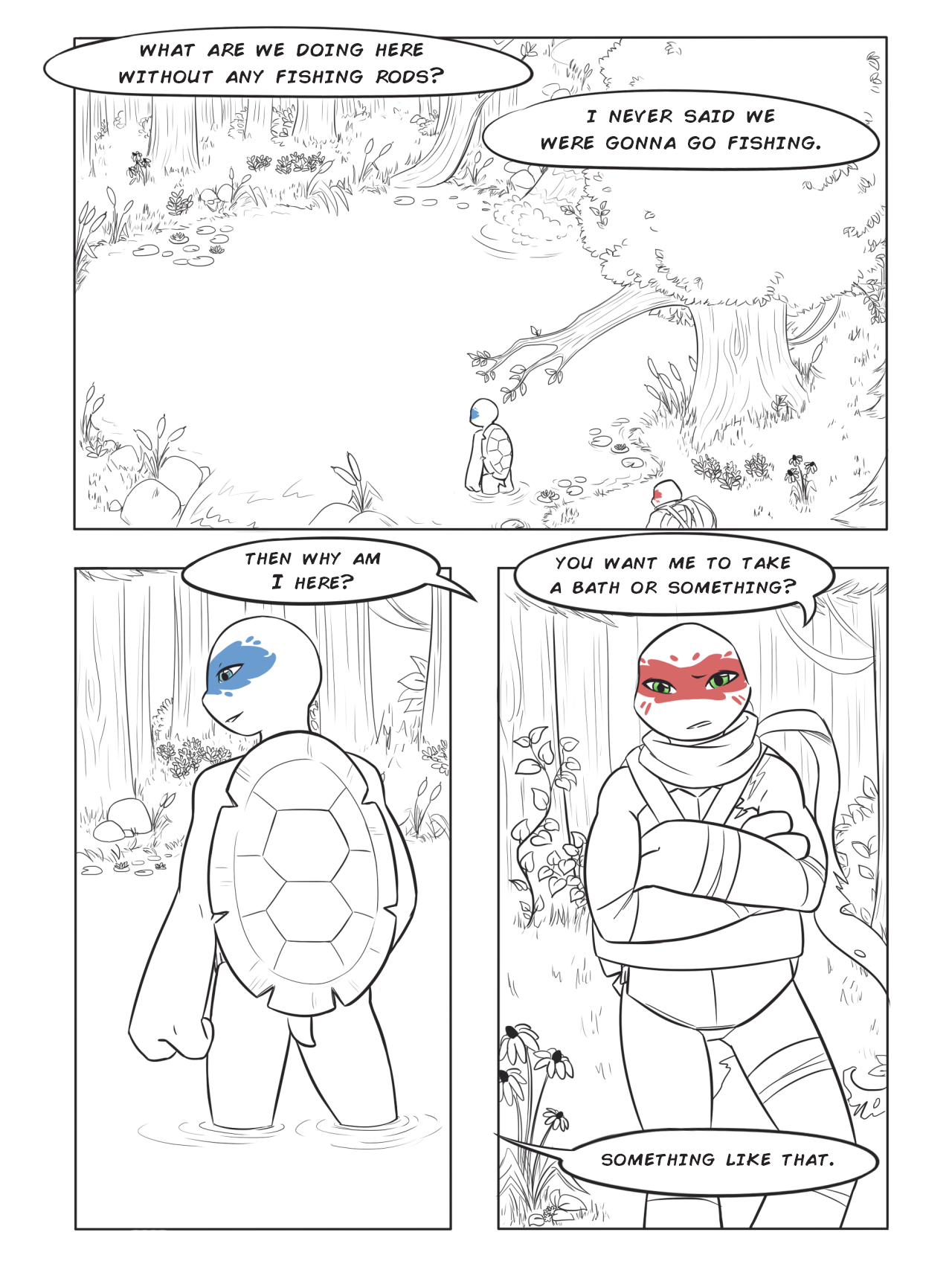
How to Fix: Google Detected Unusual Traffic on Safari iPhone?
Google throws the “Detected Unusual Traffic” error when it detects multiple server hits with the same IP addresses or compromised browser integrity. Avoiding free VPN service, resetting the network settings, restarting the phone solves the you are sending quite many requests for data exchange from a particular device, then Google might identify that device as a robot or an automated Silicon Valley Giants will recognize that many requests are continuously being sent from a single IP (mainly when using free or cheap VPN), which is against how a user would typically access a particular and when that happens, Google will send you a message that it has “detected unusual traffic” from your device. It will ask you to solve a captcha to verify that you are a human. Once you do so, you would be easily able to access that site. Unfortunately, things don’t seem relatively simple in the Apple have been numerous complaints from iPhone users that they are constantly getting bugged with the “detected unusual traffic” message. But the thing is, these users haven’t sent any abnormal amount of requests from their device. Furthermore, even if they go ahead and solve the Captcha, it’s just a one-time relief. The next time they try and access the site, Captcha would re-appear. This is quite rtunately, there does exist a few methods that are known to fix this issue. So without further ado, let’s check them start iPhoneClose All Tabs | Restart BrowserClear Safari CookiesTurn on HTTP/3Perform a Network ResetBottom Line: Fix Detected Unusual TrafficRestart iPhoneWhile it may sound like a simple fix, but trust us, a simple reboot of the device has been known to work out wonders when it comes to this error. Users were able to quickly fix this issue with just a single restart of their are the simple steps to reboot your iPhone:Press and hold the volume + power button to bring up the Power menu. Slide the Power Off slider to turn off the, press and hold the power button for a few seconds until you see the Apple logo device to power on and then check if you can access the site without entering the All Tabs | Restart BrowserIf a lot of tabs are opened in your Safari browser, then each of them might ping Google at the same instance. As a result, Google might categorize it as invalid traffic and then show the error mentioned erefore, it is recommended that you close all the tabs, then restart the browser. Once that is done, see if the issue has been fixed or manually opening each of the closed tabs, later on, would call for some manual effort, it’s just a small price to pay if it rectifies this Safari CookiesIf the stored browser data gets corrupted, then it could result in quite a few issues. Likewise, it might even raise a false positive that the browser is constantly sending requests for data portrayal of the incorrect scenario could lead to quite a few issues, including the one we are currently dealing with. Therefore, the best way out is to delete these data and your browsing history right are the steps to clear the cookies and website data from Safari on iPhone:Head over to the Settings app on your the Safari on the Clear History and Website Data command. Wait for the process to complete and then verify if the issue has been fixed or earing cookies might sign you out of various sites; however, your stored information would remain secure. You would have to re-login to those on HTTP/3This issue is primarily imminent with the users who are using the carrier data rather than the WiFi. While Google has made a switch to the HTTP/3, few carriers are still to to be on the same page, it is recommended that you manually carry out this switch. Here are the steps to enable HTTP/3 compatibility in Safari iPhone:Launch the Settings app on your the Safari app on the Settings on Advanced and head over to the Experimental WebKit Features turn on the toggle next to HTTP/3. Restart your browser and check if it gives out the desirable newer version of the Hypertext Transfer Protocol is much faster than its predecessor, but there is still some catching up left to do by many network rform a Network ResetIn some instances, an incorrect network configuration might send unnecessary requests to a particular site. When that happens, Google is bound to send you the detected unusual traffic message on your Safari manually identifying the network issue is indeed a tough job, what you could do is to revert all the network settings to their default state. Just make sure to save all your WiFi passwords before are the steps to reset network settings in iPhone or iOS:Launch the Settings app and go to the General the Reset tab within General on the Reset Network Settings command. Restart your Safari the reset is complete, connect to your WiFi and check if the error message has disappeared or rforming a network reset would also reset the carrier data, APNs, and WiFi passwords. However, with most of these data synced with your Apple ID, restoring them wouldn’t be much, make sure that you disable the cheap or free VPN services that are generally shared IP addresses with multiple Line: Fix Detected Unusual TrafficThe guide on how to fix the Google detected unusual traffic message on your Safari iPhone. We have shared a few different working methods for the my case, turning on the HTTP-over-QUIC option (more commonly known as HTTP/3) and then performing a browser restart spelled out some cases, the JavaScript and cookie settings also play a vital role. Hence, make sure to turn on or keep JS and cookie settings enabled within the that note, do let us know which method managed to work out in your favor to resolve the issue with detected unusual traffic on Safari. Lastly, here are the recommended web browsers for your computer and mobile phone that you should give a dowsMacOSiOSAndroidLinuxChrome WindowsChrome MacChrome iOSChrome AndroidFirefox LinuxFirefox WindowsSafari MacSafari iOSEdge AndroidChrome LinuxEdge WindowsFirefox MacEdge iOSSamsung InternetEdge LinuxIf you’ve any thoughts on How to Fix: Google Detected Unusual Traffic on Safari iPhone?, then feel free to drop in below comment box. If you find this article helpful, please consider sharing it with your, please subscribe to our BrowserHow YouTube channel for helpful videos tutorials. Disclosure: This page may contain affiliate links, which means we may receive compensation for your purchases using our links; of course at no extra cost to you (indeed, you may get special discounts). This will support our effort to create more useful content, and keep it open and free forever.
Frequently Asked Questions about why am i getting captcha on google
How do I stop Google Captcha?
How to Bypass Google ReCAPTCHA ImagesUse Sign-in Google Search. … Solve Audio Challenge: It’s Much Faster. … Use a VPN. … Use ReCAPTCHA Bypass Bots. … Hire a Captcha Solving Service.Jun 15, 2021
Why am I getting Captcha on every site?
Reasons why you might get multiple CAPTCHAs: Your computer could be infected and be attacking other computers and websites without your knowledge. This is rare but possible. Make sure your antivirus is up to date and your computer is malware-free. … This may be triggering our CAPTCHA responses as well.
Why am I getting Captcha on Google on Iphone?
As and when that happens, Google will send you a message that it has “detected unusual traffic” from your device. It will ask you to solve a captcha to verify that you are a human. Once you do so, you would be easily able to access that site. … The next time they try and access the site, Captcha would re-appear.May 13, 2021