qBittorrent vs. uTorrent: Which Is Better (and Safer) in 2021?
Choosing a torrenting client can be overwhelming — there are so many out there, each with its benefits and drawbacks. Even some of the most popular clients aren’t safe bets as they have a history of injecting malware and displaying inappropriate ads.
Testing various programs is the best way to figure out which offers the right mix of features, but that takes a lot of effort. To save you the frustration, I spent some time carefully comparing qBittorrent and uTorrent, two of the most downloaded torrent clients.
To find out which is better, I carefully tested their speed, usability, safety, and features. Let’s compare the two clients in detail so you can determine which one is a better fit for you.
Warning: Even if torrenting is legal in your country, you could get into trouble for accidentally downloading copyrighted material — unless you use a reliable VPN. A VPN protects you from legal trouble by hiding your IP address and allowing you to access files from qBittorrent or uTorrent securely and privately.
Start Torrenting Safely With ExpressVPN!
Quick Overview: qBittorrent vs. uTorrent
Of all the BitTorrent clients out there, qBittorrent and uTorrent are among the most popular. While they share lots of settings and similarities, including embedded trackers, DHT, PEX, NAT-PMP, UPnP, LPD, IPv6 protection, and RSS support, they’ve also got their differences.
qBittorrent — Compatible with Windows/Mac/Linux
qBittorrent is a free, open source BitTorrent client with a clean interface and fast speeds. It doesn’t display ads, supports sequential downloading so you can stream while downloading, can automatically add torrents, preloads metadata, and allows you to set several limits to control things like how much bandwidth you use and the hours the client can operate.
uTorrent — Compatible with Windows/Mac/Linux/Android
uTorrent is also free, but it’s proprietary software that’s ad-supported, so you’ll have to deal with banner ads unless you pay to upgrade or use a VPN to hide them. You also don’t have any access to its code to see for yourself that it’s safe. On the plus side, it has a built-in search engine, uses little RAM so you can keep using your computer for other things, supports file prioritization, allows for super-seeding, and has an Android app. There’s also uTorrent Web for torrenting straight from your favorite browser.
qBittorrent
uTorrent
Free
Yes
(but with limited features)
Fast torrenting speeds
Easy to use
Simplified GUI
Ads
No
(upgrade to remove ads or use a VPN)
IP filtering
Port forwarding
Cross-platform
(Windows, Mac, Linux)
(Windows, Mac, Linux, Android)
CLI
Manage torrents remotely
Supports bandwidth scheduling
RSS (Broadcatching)
Plugin support
Embedded tracker
Proxy server,, SOCKS4, SOCKS5,, SOCKS4, SOCKS5
Speed – qBittorrent Outperforms Every Time
I conducted several tests with video and audio files, and while each client offered similar download times, qBittorrent came out with faster speeds each time.
Your download speeds are determined by your internet connection speed, the number of seeds a torrent has, and any speed limits imposed by the client.
There are also some things you can do to speed up your downloads:
Enabling port forwarding improves torrenting performance by allowing you to connect to more seeds. Rather than just connecting with peers that your client finds, you can also connect with peers that find you. Both qBittorrent and uTorrent support port forwarding, so I activated it before starting my speed tests.
Some ISPs throttle your speeds, especially when they see that you’re doing high-data activities like torrenting. You can get around this by using a VPN — these programs encrypt your connection so that your ISP can’t see what you’re doing. I use ExpressVPN because it’s the fastest and safest VPN I’ve tested.
I conducted one of my speed tests by downloading the same 163 MB AVI video file using each client. For context, my internet download speed was 49. 5 Mbps, and I ran each program separately so that the apps could have full use of my computer’s resources.
You can see the download on qBittorrent here:
With an average download speed of 1. 4 MiB/s, qBittorrent downloaded this file faster
There were 3 seeds available at the time of download, and qBittorrent downloaded the file in 1 minute and 53 seconds, with an average download speed of 1. 4 MiB/s. Considering how few sources were available, this download completed faster than I expected.
You can see the download on uTorrent here:
uTorrent’s average download speed of 859. 9 kB/s was noticeably slower
There were 4 seeds for a short while at the beginning of the download before one dropped off. Despite this, uTorrent took 3 minutes and 2 seconds to download the same file, with an average download speed of 859. 9 kB/s. While this download was also relatively fast, it still took more than a minute longer than qBittorrent.
You can see the download on uTorrent Web here:
uTorrent Web doesn’t provide file stats, but it did finish the download in about 2 minutes
uTorrent Web doesn’t provide as many details as its desktop version does, so there’s no way to tell what its average download speed was during my test. However, I watched it, and I saw it reach speeds of up to 1. 9 MiB/s, so it definitely was downloading as fast as qBittorrent. The fact that it took a total of 2 minutes and 10 seconds to download the file also supports this. This was faster than I expected, but still not quite as fast as qBittorrent.
Torrent Faster With ExpressVPN!
Ease – qBittorrent Wins
When it comes to ease of use, qBittorrent is the clear winner. I ran into a little runaround with its download link, but after that, qBittorrent’s installation process was straightforward, whereas I felt like uTorrent tried to trick me into agreeing to bloatware I didn’t need. I also found that qBittorrent’s interface was much easier to work with.
Downloading qBittorrent and uTorrent
Both clients faced issued with the downloading process, but qBittorrent’s weren’t as severe.
I was a bit surprised to see a rather dated-looking page when I arrived at qBittorrent’s website. However, the page was clean and easy to navigate, with the download link prominently displayed at the top.
This page doesn’t look modern, but it’s easy to follow
On the downloads page, you’ll find information about the client’s public key, followed by download links for various operating systems. It’s compatible with Windows, Mac, Linux, and a few smaller operating systems like Haiku OS and FreeBSD. I liked that there were also mirror links available; this helps ensure there’s always a valid download link available.
You’ll have no trouble finding the right download link for your platform
As I’m a Windows user, I clicked the first link, which I thought would automatically download the right version for my computer. Instead, I was taken to another download page where I had to choose my download once again — this was repetitive and unnecessary.
It’s frustrating that you have to go through two pages before real download links appear
Hint: If you’re a Windows user and don’t know which version to download, type “about” in the Windows search bar and select “about your PC”. You’ll see your system type displayed with other info about your machine.
I found uTorrent’s website to be much more modern-looking than qBittorrent’s. I was immediately presented with a button to download uTorrent Web, followed by uTorrent Classic.
I like uTorrent’s modern-looking homepage much better than qBittorrent’s
I clicked uTorrent Classic, and instead of heading to a download page, I had to choose which version I wanted. There were three paid versions offering things from no ads to premium support, but I went with the free, basic version.
I don’t see enough value in uTorrent’s paid options
As the next page promised that my download would start automatically, I thought it was going to be smooth sailing. However, I ran into a huge problem: The download would not start. I tried several times, but it seems that uTorrent’s server was down. I had to try again the next day to finally download the file. This was an instance where it would have been nice to have access to mirror download links, but uTorrent had none.
On the plus side, uTorrent automatically downloaded the right installation file for my operating system (it’s compatible with Windows, Mac, and Linux), so I didn’t have to choose myself.
Installing qBittorrent and uTorrent
qBittorrent is the obvious winner for its streamlined installation process. It took only a couple of minutes, and there were no devious tactics. Utorrent, on the other hand, took longer to install and tried to install bloatware.
Installing qBittorrent was very straightforward. After choosing my installation language, I had the option to choose what components to install. Everything on the list was standard, and I didn’t see anything sneaky that I had to uncheck.
Actually, I found it nice that qBittorrent had already unchecked the two options I would have done myself: creating a desktop icon that will clog up my home screen and starting the program on Windows startup (I prefer to launch these types of programs only when I need them and only when I’m protected by a VPN).
All of these components are exactly what I expected to see
From there, I only needed to choose my install location. The program requires just 137 MB of space and took about 15 seconds to finish the installation process. When it was done, I could click to immediately launch the app.
After uTorrent’s shaky download start, I was hoping for a smoother installation. Unfortunately, the client didn’t come through.
The first screen was a warning about scammers charging for the company’s free torrenting client. I’m not sure how this warning was supposed to help me, as I would have already paid for the free version had I downloaded the client elsewhere.
This warning would be more helpful on the uTorrent homepage
The next two screens prompted me to agree to uTorrent’s terms and conditions. This was normal and expected, but the next screens weren’t. I was dismayed to see uTorrent trying to sneak in bloatware under the guise of an optional companion.
It was very disappointed to see bloatware bundled with this installation
As if that wasn’t bad enough, uTorrent then tried to push a new browser on me. Worse, it appeared I only had the option to go back to the previous bloatware screen or accept the browser. I really had to look to find the tiny checkbox to opt out of the new software.
uTorrent tried to make it more difficult to bypass this installation
At this point, I felt that the installation process had already taken too long, so I was not happy to see further installation options broken up into two screens. Nonetheless, these options were safe, and the installation was finally complete 20 seconds later.
Thankfully, the rest of the installation process was straight-forward
Hint: If you’re not in the habit of always having a VPN running, be sure to disable the “start uTorrent when Windows starts up” option during this part of the installation process. This will allow you to start the program only after activating your VPN. If you don’t already have a VPN, I suggest trying ExpressVPN— it’s safe and affordable, and you can try it risk-free with its money-back guarantee.
Using qBittorrent and uTorrent
Both clients offered clean interfaces and loads of features, but qBittorrent was better because it was ad-free. uTorrent’s GUI was clogged with ads, and it tried to make me pay to remove them.
I was pleased to see that qBittorrent has a lightweight and minimalistic interface. If you’re new to P2P sharing, you’re not going to be overwhelmed by too many buttons or commands.
I really like how clean and uncluttered qBittorrent’s interface is
At the top of the window, you’ll find a control bar to add, delete, play, pause, and prioritize torrents. On the left side, you can quickly locate and sort torrents using the status, categories, tags, and trackers menu. The center of the screen is where you’ll find your torrents list. When you click one, you’ll see stats populate in the area below it. This is helpful for seeing how large a torrent is, how fast it’s downloading, and how much longer it will take to complete.
I found uTorrent to have a similar clean feel, and it also had a handy control bar and various menus. However, it was hard to ignore that uTorrent also had two large ads at the top and side of the screen.
It’s hard to miss the large ads on uTorrent’s interface
Aside from being unsightly, ads can be dangerous because hackers can easily inject them with malicious programs that download in the background without your knowledge. While you can disable ads by upgrading to a paid plan, I have a better solution: Use a VPN with an ad blocker. I connected to CyberGhost with its ad blocker enabled, and it blocked every ad — I couldn’t even click on them.
Don’t pay to remove uTorrent ads — use CyberGhost instead
Try CyberGhost Risk-Free for 45 Days!
In addition to the ads, uTorrent further reminds you that it has paid options with a link nestled into its menu on the left. If you’re wondering whether a paid version is worth it, take a look at what you’ll get:
Ad-Free
No ads
Less bandwidth usage
Premium support
Pro offers the above and:
Security against viruses and other malware
Play files while they’re downloading
Pro + VPN offers the above and:
CyberGhost VPN subscription
Personally, I’d suggest that you stick with the free Basic plan and purchase a VPN on your own. You won’t enjoy instant streaming, but you won’t need it if torrents download in minutes. (Also qBittorrent includes this feature for free; I discuss it in the Features section). CyberGhost is a great VPN and will give you valuable ad blocking and security features, plus here’s a secret: You’ll pay less for it when you use this coupon.
When it came to adding torrents and monitoring their progress, I found that each client offered a similar experience. Neither was laggy, but I felt that qBittorrent was easier to use since its functions were more prominently displayed and the interface looked cleaner without ads.
In terms of settings, both clients offer plenty. Whether you’re a beginner or experienced with P2P, you’ll find lots of ways to customize the clients to your needs. You can have the clients launch when you start your computer, have updates automatically install, and set bandwidth limits. You’ll find qBittorrent’s full list of settings by clicking Tools > Options (or clicking the cog icon on the control bar), while uTorrent’s can be found by clicking Options > Preferences (or clicking the cog at the far end of the control bar).
A nice feature you’ll find with qBittorrent that its competitor lacks: email alerts when torrents finish. This is helpful for tracking torrent progress when you’re away from your computer.
One place where uTorrent comes out on top is its inclusion of a tutorial button for torrenting newbies and a link to its forums under the Help menu. Forums are an easy and convenient way to get help and interact with other users. qBittorrent has its own forums, too, but you won’t find a link for them in its client.
Safety – qBittorrent is More Trustworthy Overall
qBittorrent wins again when it comes to security and safety. Both clients have a lot going for them, but in the end, qBittorrent’s lack of ads and open source code offers enormous transparency.
Software license — qBittorrent wins with its open source code
qBittorrent easily comes out in front of uTorrent here — all of its code is open source, so anyone can review it to make sure it only offers what the company promises. This means you don’t have to worry about qBittorrent embedding malware, trackers, or other dangerous code.
uTorrent is proprietary software; this means it doesn’t share its code with the public. The problem with this is that it’s impossible to verify which privacy and security features it uses and whether it’s hiding any malicious code.
Ads — qBittorrent wins because it has no ads
qBittorrent is clearly the superior client when it comes to ads because it doesn’t have any.
As explained earlier, ads aren’t just intrusive, they can also be dangerous because they may contain trackers or malware. They can also be inappropriate, as many uTorrent users have pointed out over the years — they sometimes advertise dating sites and other adult-oriented services.
uTorrent gives you the option to remove ads, but you have to pay for it. Rather than pay the company for its bad behavior, consider using a VPN instead. During my tests, CyberGhost removed all of uTorrent’s annoying ads.
Software updates — both stay up to date
BitTorrent clients aren’t renowned for their safety. However, I found that both clients provide regular updates to patch security flaws, implement new features, and ensure you’re using the best possible version of the program. I dug through release reports and can confirm that each client updates several times a year, and sometimes as often as every month.
Security protocols — both offer equal protection
Both apps use PE and MSE protocols, extensions that enhance confidentiality and privacy by making it difficult to identify your BitTorrent traffic. When an ISP can’t tell you’re torrenting, it’s less likely it will throttle your speed and bandwidth.
qBittorrent and uTorrent also both have an encryption setting. When you enable it, you’ll only connect to peers who have also enabled the setting.
While it’s called encryption, what it actually does is obfuscate — it makes your torrenting traffic look like regular web traffic so that your ISP won’t throttle your speeds. If your ISP cares to individually review your traffic, it will see what you’re actually doing.
If you truly want to keep third parties like ISPs, movie studios, and even the government from seeing what you’re doing, you need the real encryption that’s provided by a VPN. Top VPNs like ExpressVPN offer military-grade encryption that even the world’s fastest supercomputers can’t break, so your online data, personal details, and location are always a secret.
Stay Safe While Torrenting With ExpressVPN!
Security breaches — both resolved their issues
When it comes to security breaches, I was happy to see that there have not been any significant problems reported with either client. However, each company has had small problems that do not appear to have been widely exploited because they were fixed in time.
qBittorrent had a minor bug in 2017 concerning its WebUI function. In a security report, developers noted that users of qBittorrent v3. 3. 12 or lower could be susceptible to CSRF attacks where hackers could make changes to a user’s tasks, including adding downloads or uploads to the task list. This issue was immediately resolved by updating to a newer version of the software, and torrenters who didn’t use the optional WebUI functionality were not affected at all.
In 2018, uTorrent’s Classic and Web apps experienced a similar problem. A security researcher found a flaw that could allow third parties to control a torrenter’s system through the same interface that allows users to access their apps remotely. If a hacker had been able to breach a system, he could have executed malicious code. uTorrent created a patch and urged users to upgrade to its newest version soon after learning about the exploit.
Proxy servers — both support this feature
You can set up proxy servers on qBittorrent and uTorrent. The setup process is similar for both and easy, and they both support,, SOCKS4, and SOCK5.
Proxy servers allow you to hide your IP address so that third parties can’t figure out where you are. This is helpful for keeping other users from tracking you down and avoiding infringement notices if you accidentally download copyrighted content.
But remember that a proxy only works with the site or app you’re using. Your internet connection itself isn’t protected, so your ISP can still see and track your online activity. To protect your connection from start to finish, no matter what you do online, you have to use a VPN. My top recommendation is ExpressVPN — it’s fast and secure, and you can try it out risk-free because it’s backed by a 30-day money-back guarantee.
Trackers — both have embedded trackers, but private trackers are out
Both qBittorrent and uTorrent have an embedded tracker for seeding your own torrents.
However, when it comes to using private trackers, you’ll find that most are banning both clients. There are two primary reasons for this: the private trackers fear that these clients may leak their private passkeys or expose their users’ IP information.
Many people tout the benefits of private trackers, including access to more content and especially rare media, but most private trackers have strict rules for their use that make them impractical for many torrenters. In addition to dictating which BitTorrent clients you may use, private trackers require you to maintain a high seed-to-leech ratio and use your own IP address. The latter is of great concern because anyone who sees your IP address can track your activity, pinpoint to your location, and even figure out who you are. It is much safer to use public trackers, as well as encrypt your connection and hide your IP address with a VPN
Maintain Your Privacy With ExpressVPN!
IP Filters — both have them, but they’re not useful
qBittorrent and uTorrent both have an IP filter setting. The purpose of this setting is to block the IP addresses of users you don’t wish to engage with. This may include users who maliciously upload corrupt files or who report other torrenters for possible copyright infringement.
However, with the advent of proxy servers and VPNs, anyone can mask their IP addresses, including the people you may want to avoid. A much better alternative to IP filtering is to use a VPN yourself — no one will be able to see your IP address and all your online activities will be kept private.
Features – qBittorrent Wins Again
qBittorrent and uTorrent share a lot of features, including file prioritization, NAT traversal, selective downloading, and sequential downloading, but in the end, qBittorrent edged out its competition thanks to better implementation of its features and the fact that it’s 100% free.
Below, I’ll discuss some of the more convenient features that all beneficial to all torrent users, no matter your skill or usage level.
Bandwidth Limits and Scheduling
Both clients allow you to set bandwidth limits and schedule when those limits are enforced. These features help ensure that your downloads don’t cause your internet to slow down at inopportune times.
Scheduling lets you control each client’s bandwidth usage throughout the day
During my tests, I set each client to limit the amount of downloading that would occur during the day when I was using the internet for work and allowed for unlimited downloading at night when everyone was asleep. These settings worked flawlessly.
Immediate Playback
uTorrent offers this option with its paid Pro option, but qBittorrent includes it for free. With immediate playback, you can start watching your content while it’s still torrenting. I tried the feature with qBittorrent on a couple of movies, and it worked with no issues. While I didn’t find this feature very useful because most of my downloads completed quickly, I can see the benefit for people who may have slower internet connections.
Remote Management
Both qBittorrent and uTorrent offer remote management, with qBittorrent calling it WebUI and uTorrent calling it Remote. Remote torrent management allows you to add, cancel, and pause your torrents from anywhere you have an internet connection. This lets you control your downloads and set new priorities, even when you’re away from your computer.
Setting up remote management with each client was a straightforward process, and I was able to start and stop torrents as promised. Between the two clients, I was happier with uTorrent because it also offered mobile apps in addition to its web access. Its Android app was clean and simple, and I could view and manage my torrents with just a few taps.
RSS Feed
qBittorrent and uTorrent both include this helpful feature and make it easily accessible within their respective clients. You do have to do a little work to set up rules for downloading, but after that, the clients take care of everything else.
With RSS feed support, you can automatically download torrents that have been added to your favorite sites. As soon as a new title is added to your RSS feed, your BitTorrent client will add it to your torrents list.
Torrent Creation Tools
With qBittorrent and uTorrent’s torrent creation tools, you can create a torrent file in just a couple of minutes.
While many people use BitTorrent clients to download files, you might find yourself in a situation where you want to share a file instead. After creating mine with each client, I uploaded them to The Pirate Bay, added them to the index, and had some colleagues try downloading them — we were successful with both clients’ output.
Search Function
qBittorrent and uTorrent both have search features built into their respective clients, but they each work a little differently. Having the ability to search for torrents from within a BitTorrent client saves time and reduces your exposure to torrent search engines that might be plagued by ads.
qBittorrent requires that you install Python to use its built-in search engine. Once you do this, you can choose which search engines you’ll comb whenever you conduct a search. If you want to add more, you can install additional plugs. Right now, qBittorrent has more than 40 plugins for various popular torrenting search engines.
uTorrent doesn’t require any additional installations to use its built-in search feature, but the search engine isn’t great without some configuration. That’s because its default setting relies on Google to return results. This means you may receive lots of irrelevant results, such as the IMDB and Rotten Tomatoes listings I got when I searched for a recent blockbuster movie. Under advanced features, you can change the settings to use your favorite torrent search engines instead.
Web Interface
Between the two clients, only uTorrent offers a web interface that allows you to download and play torrents right from your browser.
Downloading uTorrent Web is a simple process, but installation is plagued with the same bloatware issues as the traditional client. Once you’ve completed the installation process, you’ll see uTorrent Web operating in your system tray. When you double-click it, the app will launch in your default browser. It’s compatible with Chrome, Firefox, Safari, Opera, Internet Explorer, and Edge.
The interface is rather simple. If you’re a new user, you’ll see a search field and a button to add torrents at the center of the page; links to torrent activity, BitTorrent Speed, and TronTV on the left, and a huge video player (ads) at the bottom of the page.
uTorrent Web is extremely stripped-down and lightweight
When you add a torrent, the center of the page changes to your torrents list. Like qBittorrent’s and uTorrent’s traditional apps, you can add torrents to uTorrent Web by clicking a button or simply dragging and dropping the torrent files from your download bar.
All your active torrents appear on your activity list
One of uTorrent’s most touted features is that it lets you play your torrented files before they’ve finished downloading. I was unable to play my first two torrents (AVI and MP4 files), even after they were finished downloading. Instead, I received a message that “this file type cannot be played”.
I constantly saw this error message, and it took several tries to get around it
On my third try, I was able to play an AVC file, but only after 56% of the file downloaded (I received the same annoying error message about the file type when I tried any earlier). I deleted the torrent and tried again, and it let me play starting at 8% this time. Unfortunately, this inconsistency with playback means uTorrent Web is not a solid choice for instant watching.
When it came to speed, I also found uTorrent Web to be somewhat disappointing. It took about 14 minutes to download a 2GB file that had over 850 seeds. It took qBittorrent about 5 minutes and uTorrent about 8 minutes to download the same file. During another test, uTorrent Web downloaded faster than uTorrent, but qBittorrent was still faster.
In all, I found that using uTorrent Web was not a satisfactory experience. Instant playback might be beneficial for some, but uTorrent’s consistency in operation and speed was lacking.
And the Overall Winner is… qBittorrent
After a thorough review of each client’s speeds, ease of use, safety, and features, I find that qBittorrent offers a better overall experience.
Speed: Neither client limits speeds, but qBittorrent was faster every time.
Ease of use: Both clients were easy enough to use, but qBittorrent was more straightforward during download and installation (and it didn’t try to sneak in bloatware).
Safety: Both clients offer several security options, but qBittorrent’s open source code offers complete transparency.
Features: Both clients have a range of features, but qBittorrent comes out on top for its better (and free) offerings.
For all of its benefits, qBittorrent does have a few drawbacks. Its website was offputting at first because it seemed so outdated, and downloading the program also took longer than necessary due to repetitive pages. I also had to do a little work to determine which version to choose. If it invested in some web design here, I’m sure the process could be greatly improved.
At the same time, I can’t say that uTorrent was bad. It’s very similar and just as reliable as qBittorrent. But limiting its features on the free version and displaying ads were uTorrent’s most significant letdowns. It frustrated me that I couldn’t improve my security without paying, and I think it’s unfair that it holds users’ security over them by trying to get them to upgrade to the paid version.
qBittorrent Advantages
uTorrent Advantages
Fast, easy download and setup
More remote management solutions
Faster download speeds
More help for new torrent users
Transparent open source code
uTorrent Web for torrenting in your browser
Better search options via plugins
Android app available
qBittorrent Disadvantages
uTorrent Disadvantages
Dated-looking website
Tries to add bloatware during installation
No web-based interface
Ads on the free version
No mobile apps
Must upgrade to unlock all features
Proprietary software, so no open source code
How a VPN Can Improve Torrenting
BitTorrent clients are not generally safe, but one way to make these apps safer is by using a VPN.
When your IP address is revealed, you face many risks. All of your internet traffic can be monitored by your internet service provider (ISP), who may be compelled to work with copyright holders if you accidentally download copyrighted material. If you’re caught, you could face fines or worse. A VPN protects you by encrypting your internet connection and routing you through a new server. This keeps anyone from spying on your online activity and assigns a new IP address so that no one can track you down.
VPNs can also help you defeat website blocks. This is something that some ISPs do to keep you from accessing torrents. They do it because torrenting uses up a lot of data, and they want to control how much you use. When you use a VPN, your ISP can’t see what you’re doing, so it can’t stop you from accessing sites you want.
Another way ISPs can affect your torrenting is by throttling your speed. When they see that you’re doing something that uses a lot of data, they can restrict your connection. This results in big slowdowns. A VPN helps you defeat speed and data throttling by hiding your activity — your ISP won’t know what you’re doing when you go online. Many VPNs also provide access to P2P-optimized servers for even better performance.
Try ExpressVPN RISK-FREE for 30 Days!
Best VPNs for qBittorrent and uTorrent (Updated 2021)
1. ExpressVPN — Military-Level Security to Protect You While Torrenting
Super-fast speeds on P2P-optimized servers
Network Lock and military-grade encryption ensures maximum security when torrenting
30-day money-back guarantee
Works with: Deluge, Vuze, uTorrent, qBittorrent, and BitTorrent
Compatible with: Windows, macOS, iOS, Android, Linux, routers, and more
ExpressVP
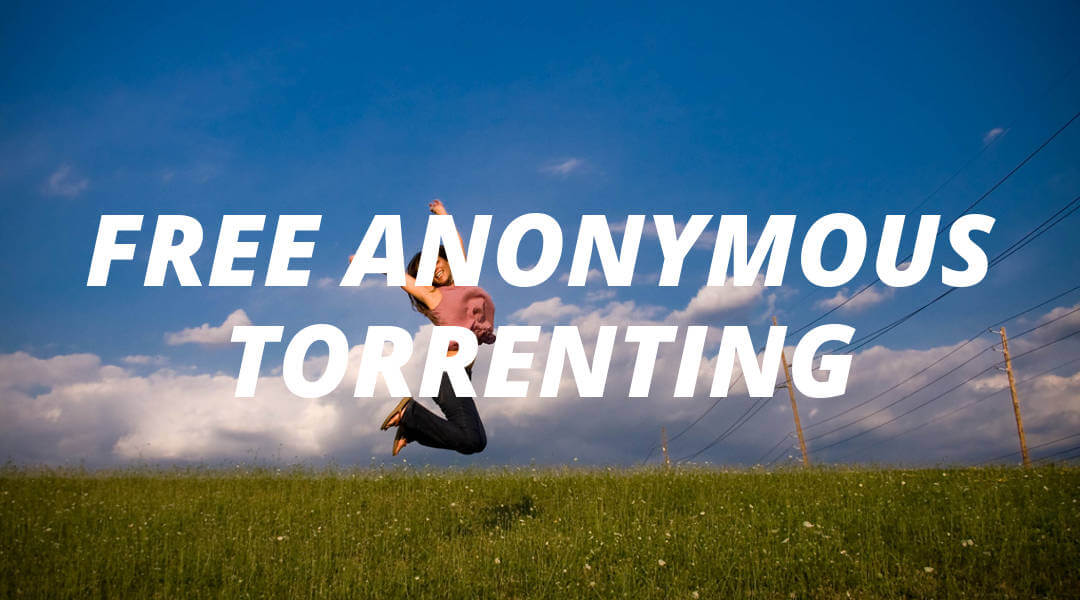
Difference Between uTorrent and Vuze (With Table)
Both uTorrent and Vuze are clients of BitTorrent, owned and built by BitTorrent, Inc. Both of them are capable of creating downloading, and seeding the. torrent files. They are also able to do a lot of smart and advanced things like downloading from RSS feeds, automatically. They use multiple trackers and ban specific IP addresses or set download priorities separately for each any or the two are used for torrenting, it wouldn’t have a lot of difference in their (which was previously known as Azureus) is written in Java and it uses the Azureus Engine. Content that is showed to the public is shown in the form of various categories like tv shows, movies, versions of uTorrent on the other hand are written in C++. uTorrent vs VuzeThe difference between uTorrent and Vuze is how Vuze uses more memory than uTorrent does. In fact, Vuze uses 50% more memory than uTorrent because of which, Vuze has the ability to run almost equal to around 3000 torrents at a mparison Between uTorrent And VuzeParameters of Comparison uTorrent VuzeMemory usedVery lightweight and approximately weighs 1MBThis uses 50% more memory than uTorrent does. LanguageC++JavaPortabilityIt does not need to be downloaded or installed to be used. In fact, it can be even directly used from an external device like a uTorrent, it can’t be used without being downloaded or vertisementsIt shows inappropriate ads but this can feature can be ads can’t be disabled here. In order to remove the ad, a certain amount of payment has to be rengthAs it has low memory it can run fast but not many downloads can be done at a is fast and as it has a lot more memory so the work it does is equal to about work done by 3000 is uTorrent? It is a bit torrent client that is owned and developed by Bit Torrent Inc. Outside China, uTorrent is a widely used Bit Torrent client with about 150 million users. Its initial release was on 18 September the release of this program, its development has been very active i. e., from 2005. All versions of uTorrent have been written in C++. uTorrent is available for many operating systems like macOS and Android. The uTorrent server is available for Linux as well. uTorrent can be used to download an enormous amount of data and the downloads can be paused and resumed at any point in time. The biggest advantage of uTorrent is that you can transfer the data downloaded on uTorrent from one system to another system even without having a complete download. It is possible to transfer it first and download it from the other while downloading the computer/laptop is switched off, it won’t affect the download and will resume downloading after the system is switched back on. uTorrent is a lightweight and very efficient torrent downloader. There’s no plugin support, and compared to Vuze it has fewer features. The latest feature though has an option to disable the ads through the though it’s said that Vuze is faster than uTorrent but practically it’s seen that uTorrent is faster than Vuze. uTorrent is really small with low memory used and is lightweight and it uses very little CPU and RAM. What is Vuze? Vuze was previously known and famous as Azureus. It is also a BitTorrent client and used to transfer all its files through BitTorrent language Vuze is based on is Java, and it uses Azureus Engine. Azureus not only allows downloading data liked to. torrent files but also lets the users publish and share the original HD video quality content is shown in the form of categories like tv shows, movies, games, music, etc. Azureus was initially released in 2003, June. Later it also became one of the most popular BitTorrent plugin that Vuze uses allows it to connect to the I2P network. This is the reason why the torrents that were published earlier only on I2P are available all over the internet. It is a very powerful source and is available for windows, android and Linux though it is not lightweight like u torrent, it can run as much as 3000 torrents at a time as it has a lot of memory. For several years it has been famous for the high-quality video content that it provides to its requires a java runtime environment which is good for Vuze letting it run on any kind of operating Differences Between uTorrent And VuzeuTorrent is lightweight and weighs almost 1MB whereas Vuze use 50% more memory than uTorrent. uTorrent works only using C++ while Vuze depends on java which also plays a major role letting Vuze use any operating system for its big advantage the uTorrent gives us is that it doesn’t need to be downloaded or installed to be used by a user, it can also be used externally using a USB so it becomes a portable asset whereas Vuze can’t be used without being downloaded or special feature that Vuze has is tracker exchange functionality which allows people to exchange information about the specific trackers of a given file. uTorrent does not have this function in Vuze, if a particular file is to be upgraded then it takes as much time and space as it takes for downloading that file which is very time-consuming. uTorrent doesn’t have this as an issueVuze, as it takes up a lot of memory, has the ability to run thousands of torrents at a time with no problem (approx. 3000)ConclusionBoth uTorrent and Vuze are clients to BitTorrent and built by BitTorrent Inc. Vuze was previously known as Azureus and it worked Azureus engine. They are both fast but Vuze uses a lot more memory than uTorrent and hence can work approximately as much as 3000 uTorrent and Vuze have pros and cons but they can be characterized by various components and be differentiated based on their ferences
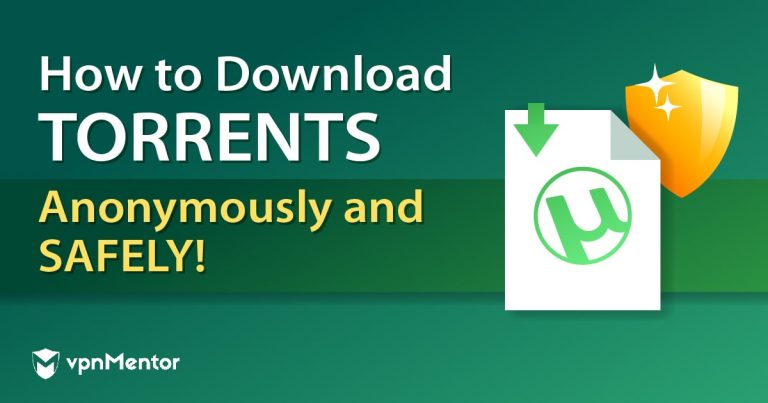
BitTorrent vs. uTorrent: Which One is Better? – IPBurger
Torrenting has become one of the most widely performed activities in the Internet world. The peer-to-peer upload or download of files is not only convenient, but also considerably faster and easier than buying music CDs, concert, movies, films, or even TV series.
In the market, there are two notable torrent clients that most people use: one is BitTorrent, and the other one is uTorrent. As it turns out, they are closely related and have similar roots and origins. However, there are differences, and the discussion about which one is faster, better, and more secure is still wide open.
uTorrent: Open Source Prowess
The uTorrent client is an open source software that was created 13 years ago and was later acquired by BitTorrent, Inc. It is extremely popular outside of China’s borders and is now one of the most used clients.
The uTorrent service is free, although you can access the Plus version with a payment involved. The uTorrent client is bundled with the Bing Toolbar.
BitTorrent: Peer-to-peer Excellence
Like uTorrent, BitTorrent is one of the most popular torrent clients available on the Internet, and it lets people use BitTorrent peer to peer protocols to upload and download all kinds of files.
It is a rebranded version of uTorrent. A notable difference is that it is not an open source project, and can be found on several operating systems, such as Android, Mac, and Windows devices.
Similarities between BitTorrent and uTorrent
Both websites show the status of files, information, download speed, tracker and peer in a similar style.
Both sites show news about RSS in the news feed in the left pane.
Both projects are administrated by BitTorrent, Inc.
Differences between uTorrent and BitTorrent
When it comes to security, BitTorrent has the edge as it doesn’t support third-party ads on its websites, whereas uTorrent’s webpage is full of annoying ads that can compromise your online security and data privacy. Therefore, ad-blocking solutions are needed when browsing in the uTorrent site.
Which one is better Performance-wise?
When deciding on a torrent client, performance and speed should be near the top of aspects to look for. In this department, BitTorrent is significantly faster than uTorrent, with average rates of nearly 75 kbps. The latter hovers in the range of 10 kbps, although both results may vary according to several factors.
One of the main reasons for the sizable difference in speed is the amount of spam and advertising present in the uTorrent client. It can throttle the speed of download, thus affecting the performance.
For Mac OS X users, the BitTorrent client is especially recommended because it can enable numerous P2P file downloads at the same time, whereas uTorrent usually downloads one and puts the other files on hold.
For Android devices, both clients work just fine, but the notable speed difference between BitTorrent and uTorrent in the former’s favor gives it the edge.
When it comes to language, uTorrent has the slightest of edges: it is available in 67 languages and dialects, with BitTorrent a little behind in the area with 66. Both clients cover a lot of ground in this particular area, though.
Regarding size, uTorrent takes another point for being lighter than the BitTorrent client. uTorrent installer takes 1 MB of hard drive space, whereas BitTorrent installer takes up 3 MB in space.
In platform compatibility, uTorrent is available on desktop and mobile devices, with the bonus of being accessible via online. On the other hand, BitTorrent can be obtained in desktop and mobile gadgets.
Regarding safety and reliability, BitTorrent is much less prone to keep and share data logs and cookie to third parties or governmental authorities that may, down the road, accuse you of piracy or copyright infringement. It is, therefore, more secure than uTorrent.
VPN for torrenting: A great way to protect your privacy
The act of torrenting may seem extremely convenient, and it is: as the fastest and smoothest way to download and upload songs, music, movies, series, games, software, and other things, no one can deny that it brings so many positive things to the table.
However, distracted owners may incur in copyright infringement practices, and more alert ones can take advantage of the technology and use it for criminal activity, such as piracy. That would be an inconvenient scenario because governmental surveillance agencies and copyright holders team up with Internet Service Providers to have access to people’s activity and data logs.
However, if you use a Virtual Private Network (VPN), you will be able to protect your content and data logs from the claws of the “big brother. ” You may torrent in peace knowing your online privacy is protected.
The market is full of reliable options, but since you deserve the best, you should try IPBurger VPN. With shared and dedicated IP addresses, you will be able to use either BitTorrent or uTorrent with privacy and anonymity.
In conclusion, BitTorrent and uTorrent are the most famous torrent clients in the world. Determining which one is better depends on each user’s view, but the former is more secure and reliable, whereas the latter has a broader platform compatibility and available languages.
Either one can be used with a reliable VPN to avoid any unwanted scuffles with the law, and IPBurger VPN is a strong candidate since it has a long track record of success protecting people’s privacy.
Frequently Asked Questions about utorrent vs qbittorrent
Which is better uTorrent or BitTorrent or Vuze?
uTorrent is a lightweight and very efficient torrent downloader. There’s no plugin support, and compared to Vuze it has fewer features. … Although it’s said that Vuze is faster than uTorrent but practically it’s seen that uTorrent is faster than Vuze.
What is faster than uTorrent?
In this department, BitTorrent is significantly faster than uTorrent, with average rates of nearly 75 kbps. … For Android devices, both clients work just fine, but the notable speed difference between BitTorrent and uTorrent in the former’s favor gives it the edge.Aug 8, 2018
What is better than uTorrent?
Top 11 uTorrent Alternatives to Try in 2021Bitport.io. While looking for the best uTorrent Alternatives we have found a great platform for you. … qBittorrent. This torrent client was ideally made as a replacement for uTorrent. … Vuze. … BitTorrent. … Deluge. … Tixati. … Transmission. … Tribler.More items…•Aug 24, 2021

